The Purple IPTV is one of the most popular IPTV Players to stream any IPTV Provider’s content. Purple IPTV supports the M3U URL and Xtream Codes of IPTV Providers. It is one of the fewest IPTV players that has Parental Support to protect the kids from streaming explicit content. Further, it is compatible with most devices, including Firestick, Android, Smart TV, and much more. In addition, this IPTV Player app has an impressive user interface and layout for easy streaming of the content.
Why Choose Purple IPTV?
- Purple IPTV Player provides 4K streaming quality to stream the content.
- It has parental controls and a private streaming option.
- The IPTV Player has EPG support to check out the TV channel’s schedule.
- It provides support for video subtitles, dynamic language switching, fast zapping, and more.
- You can add playlists from websites and manage them with ease.
Subscription
As the IPTV Smart Purple Player is completely free, you don’t need a subscription to use this player. And it does not charge any extra cost for additional features.
Why Use VPN When Streaming IPTV
Though you are using an IPTV player, it is important to have an active VPN connection. IPTV player apps cannot ensure protection while streaming content from illegal IPTV providers. So, use any of the premium VPNs like NordVPN or ExpressVPN. These VPNs have the best servers for IPTV streaming, and the servers are available in 50+ countries.
How to Install Purple IPTV on Android Devices
[1] Download and install the Purple IPTV from the Play Store.
[2] After installation, launch the app and choose the Mobile as a device option.

[3] Click on the Next icon and provide permission to require data access.
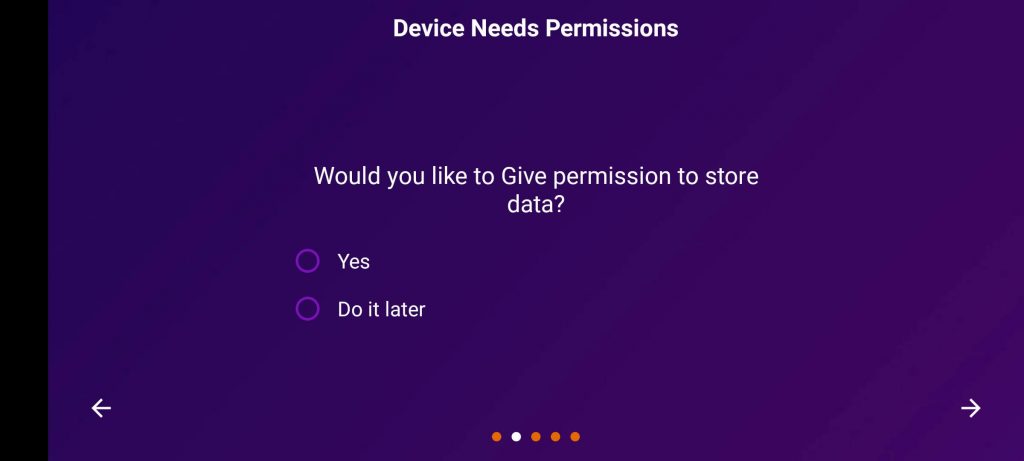
[4] On the App Plugins screen, install the available plugin or skip it by clicking on the Next icon.
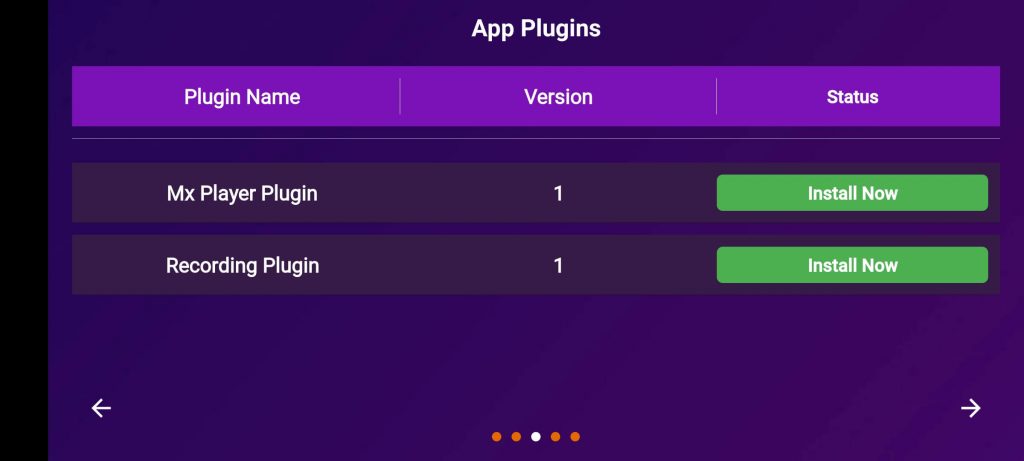
[5] Choose the language of the app and click on the Next icon.
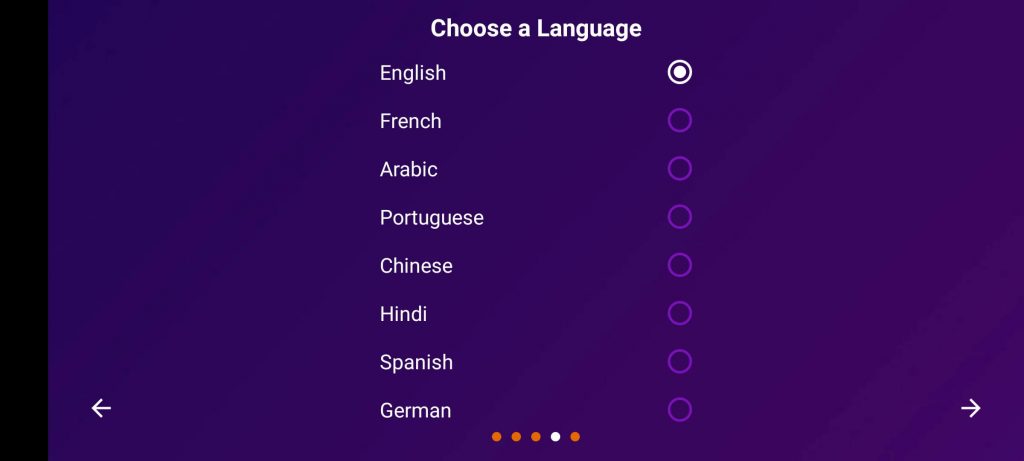
[6] Now, you have successfully set up the app. Click on the Tick icon.
[7] Now, click on Add Playlist.
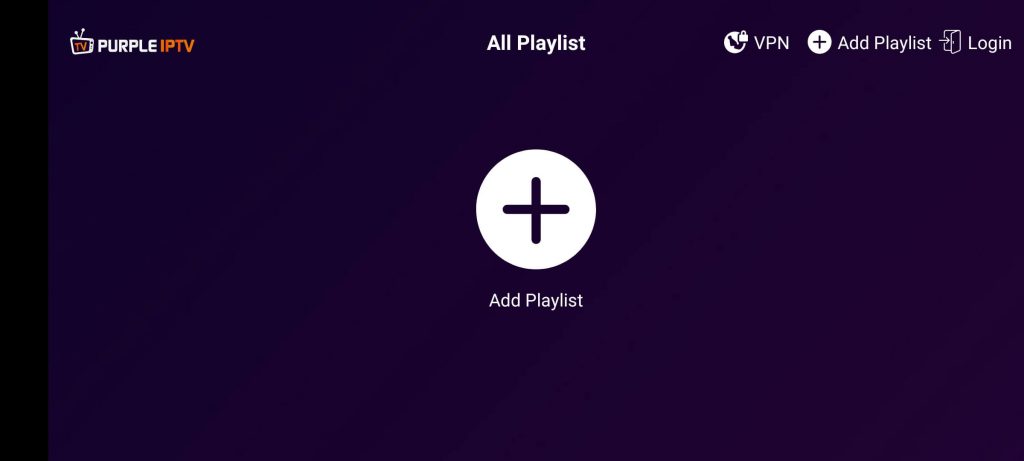
[8] Choose either one on your playlist.
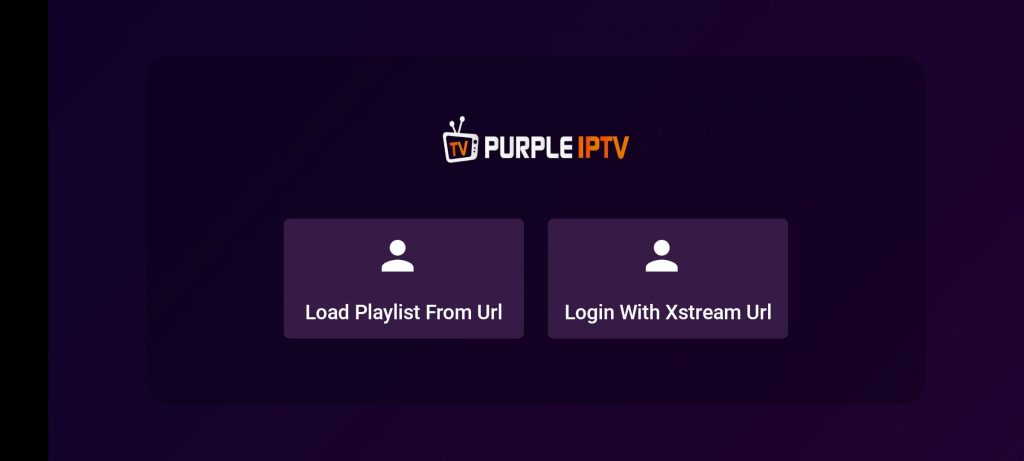
- Load Playlist from URL: Add the M3U Playlist URL and EPG URL of your IPTV provider.
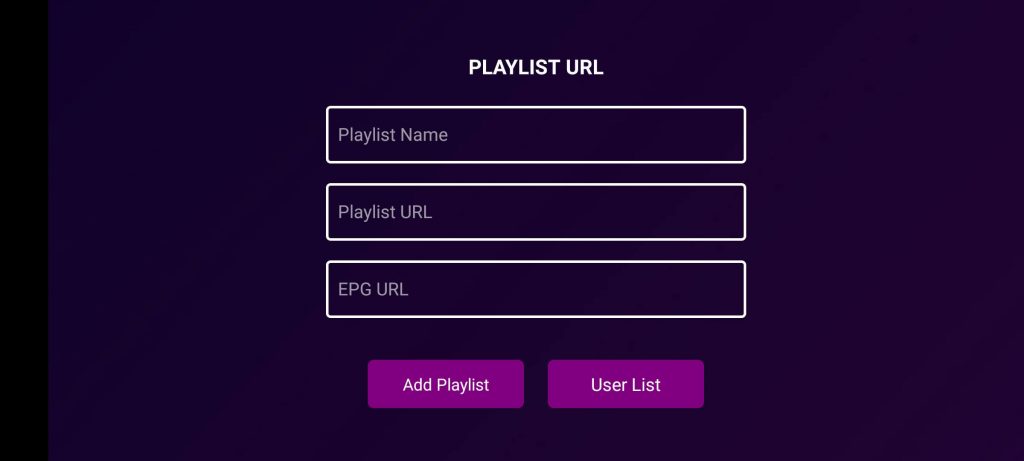
- Login with Xtream URL: Enter the username and password provided by the IPTV provider.
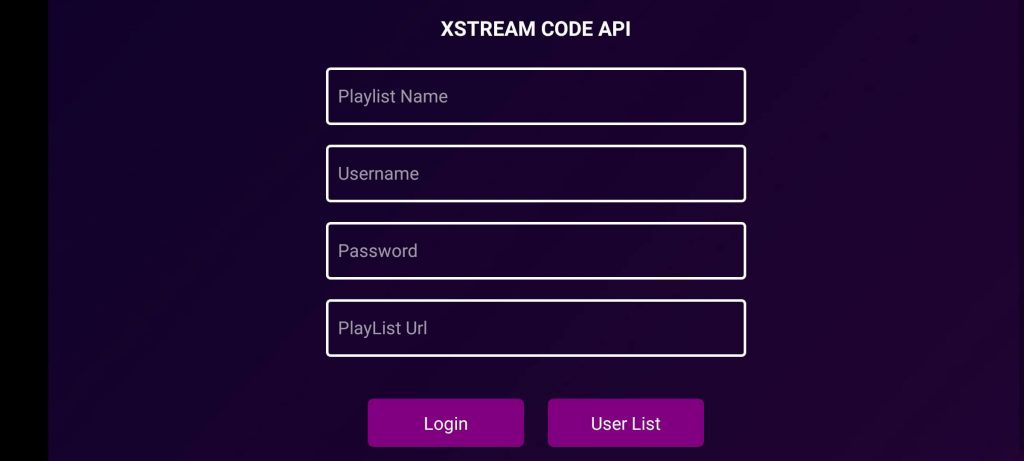
[10] Enter the IPTV credentials on the field and click on the Login button
[11] Now, you can start streaming IPTV content on your device.

How to Get Purple IPTV on iPhone/iPad
[1] Unlock the iOS device and go to the App Store.
[2] Search for Purple IPTV in the App Store and choose the app from the suggestions.
[3] Select Get to install the Purple IPTV on your iPhone.
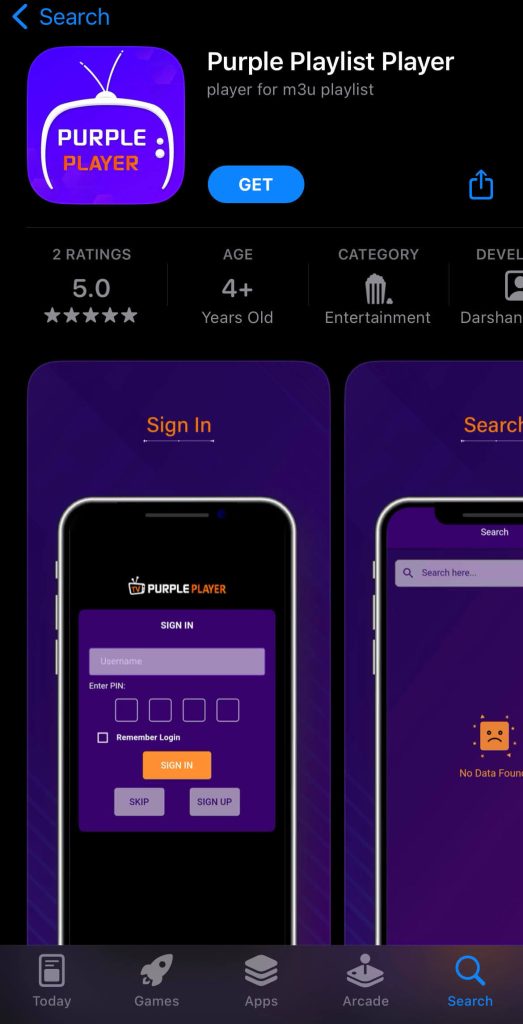
[4] Launch the IPTV Player and choose Mobile on the home screen.
[5] Follow the on-screen prompts and log in to your account.
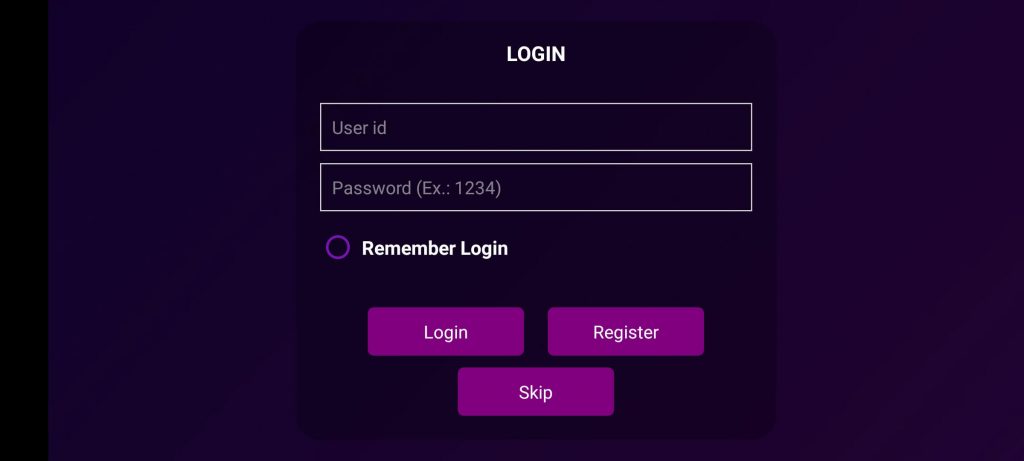
[6] Select any of the Load Playlist options and provide the credentials of the IPTV Provider.
[7] Now, you can stream your favorite movies or shows on your device.
How to Download Purple IPTV on Firestick
[1] Turn on your Fire TV device and click on the Find icon.
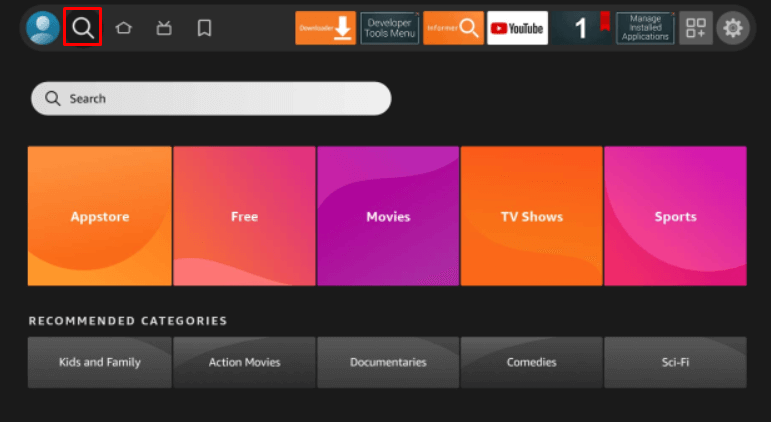
[2] Choose the Search bar and type Downloader using the remote.
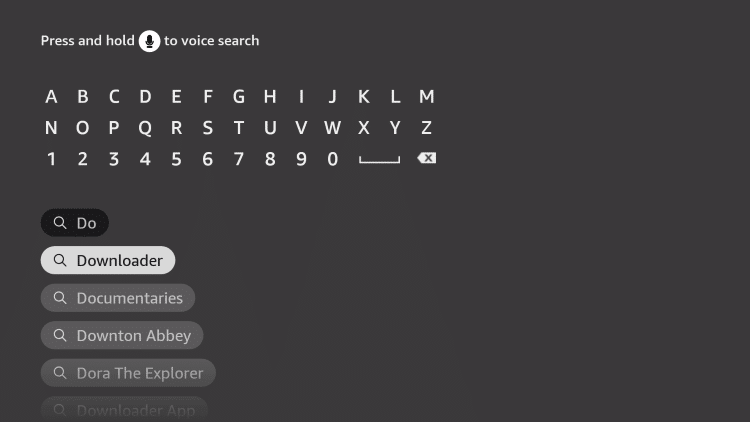
[3] Click the Download icon to install the Downloader app from the Amazon App Store.
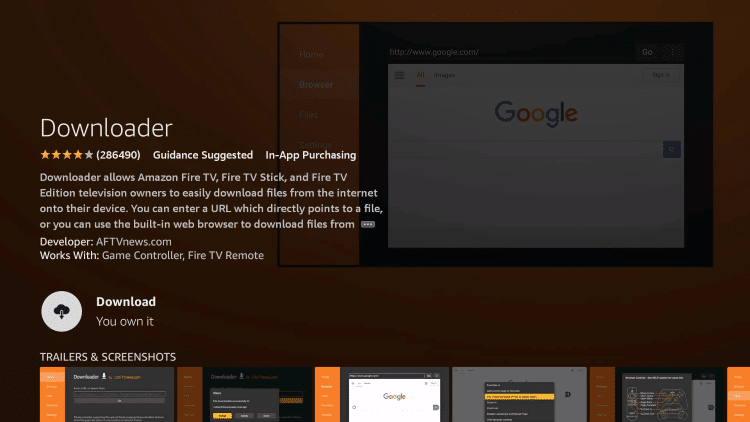
[4] After installation, go to the home screen and select Settings from the home screen.
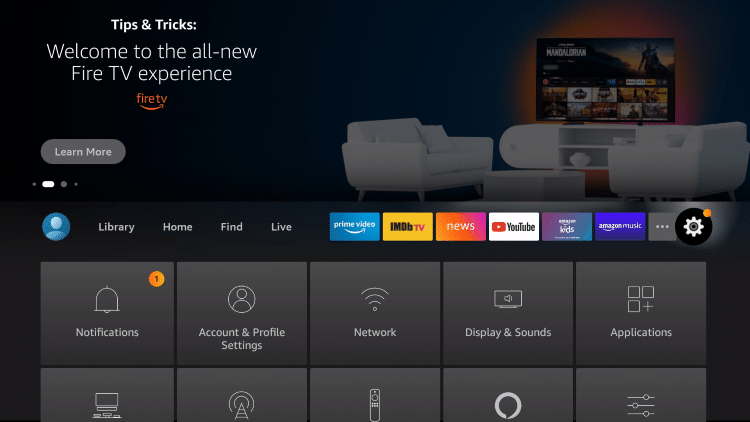
[5] Go to My Fire TV → Developer Options → Install Unknown Apps → Downloader → Turn on.
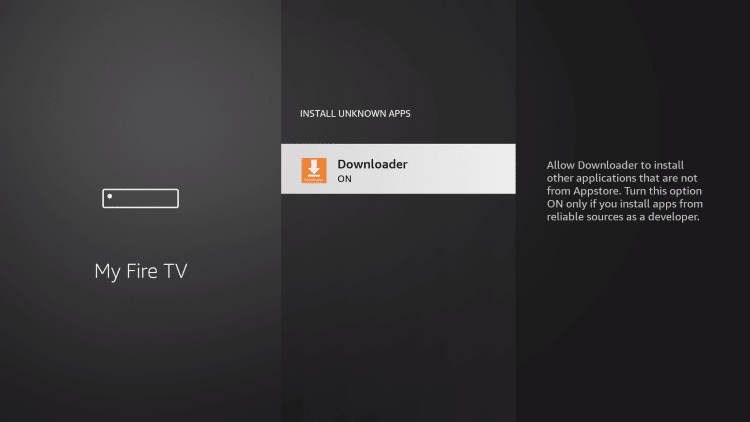
[6] Now, launch the Downloader app and enter the IPTV Smart Purple Player APK link in the search bar.
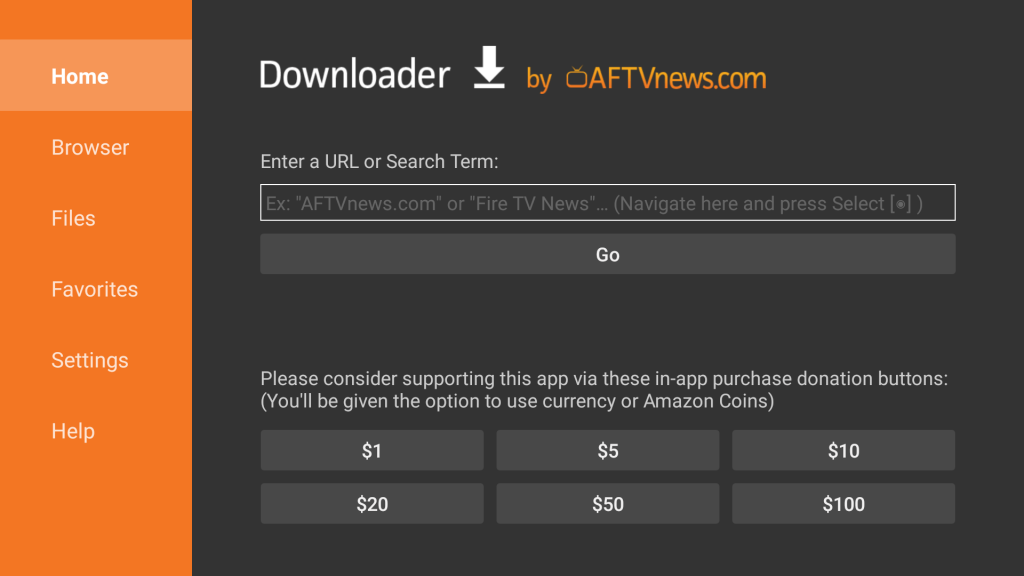
[7] Click on Go to download the Apk file and install the IPTV app on your Fire TV device.
[8] Once installed, select Open to launch the IPTV app.
[9] Choose TV as the device option and click on the Next icon.
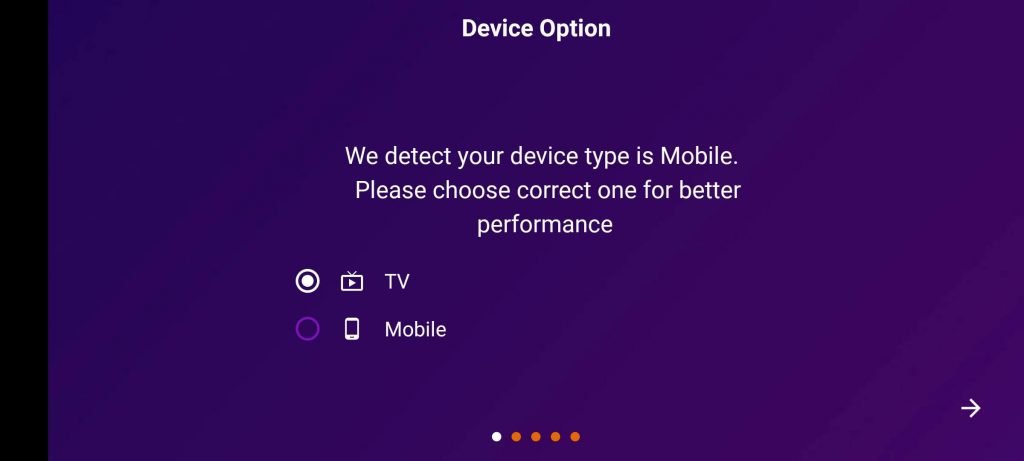
[10] Give permission to access data from your device and click on the Next icon.
[11] Under App plugins, install the available plugin or skip it.
[12] Choose your Preferred Language in the IPTV Player.
[13] Now, you have successfully set up the app. Click on the Tick icon to proceed further.
[14] Select the Login button and click on Add Playlist.
[15] Now, choose either Load Playlist from URL or Log in with Xtream URL.
[16] Enter the IPTV credentials and click on the Login button.
[17] After the successful login, you can watch the live TV channels on your device.
How to Install Purple IPTV APK on PC
[1] Turn On your PC and open the Web Browser on the PC.
[2] Search for Purple IPTV and choose a reliable website to download the Purple IPTV apk.
[3] Visit the BlueStacks Official Website on the PC to download and install the BlueStacks emulator.
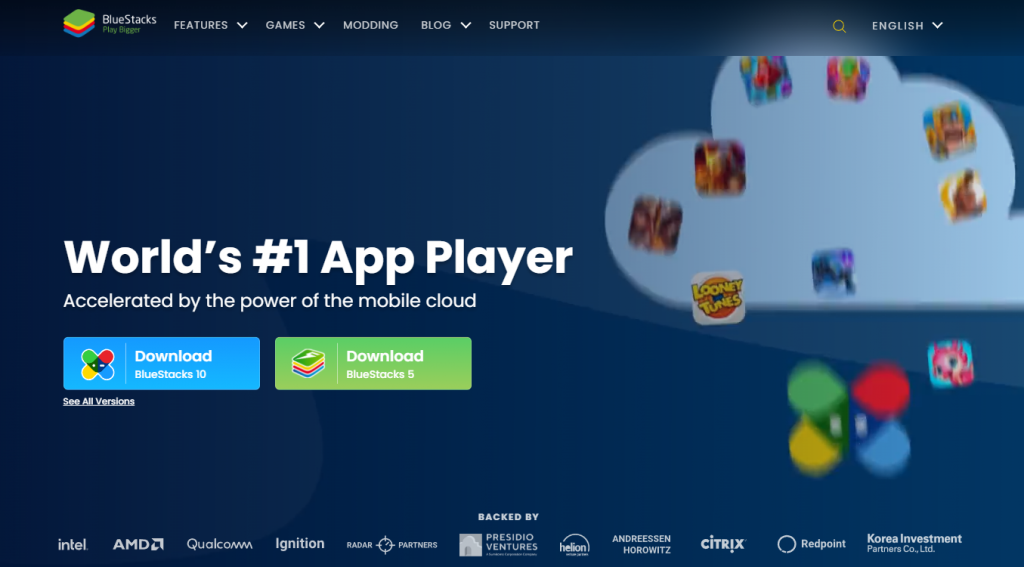
[4] Open the BlueStacks on the PC and sign in to your Google account.
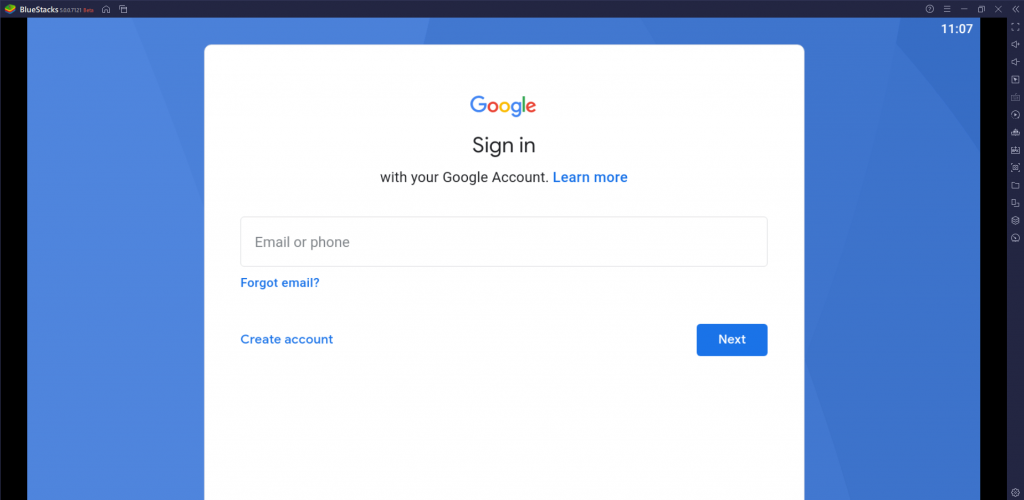
[5] Select the Install apk on the right side menu of the BlueStacks.
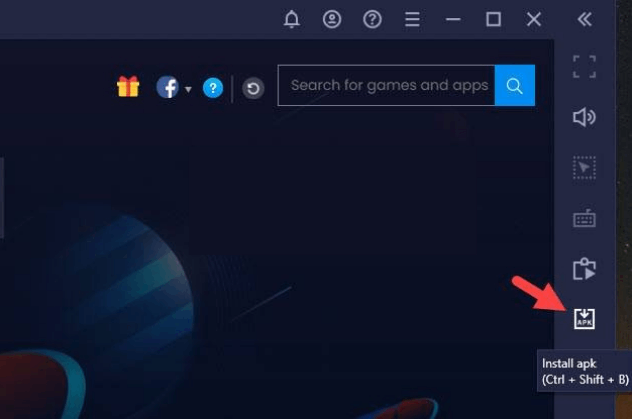
[6] Browse for the Purple IPTV apk file and open the apk file to install the IPTV app.
[7] Open the Purple IPTV app and provide the M3U URL of the IPTV provider.
[8] Select your desired TV channel and stream it on your PC.
How to Get IPTV Smart Purple Player on Android Smart TV
[1] Open Play Store on your Android Smart TV.
[2] Search and install the Purple IPTV application.
[3] Click on the Open button.
[4] Choose TV as the device option and click on the Next icon.
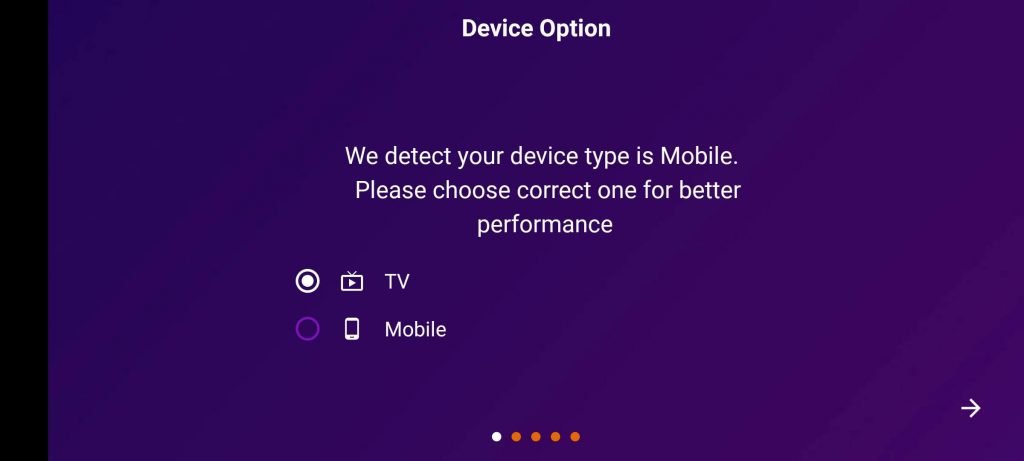
[5] Allow the permission to access data from your device and click on the Next icon.
[6] Install the available plugin in the Apps Plugins screen.
[7] Choose any one of the available languages and click on the Next icon.
[8] Now, you have successfully set up the app. Tap the Tick icon to get the login screen.
[9] Log in with your Purple IPTV account and select Add Playlist.
[10] Now, choose either Load Playlist from URL or Log in with Xtream URL.
[11] Provide the IPTV credentials on the field and tap on the Login button.
[11] Once the login is completed, stream live TV and on-demand content with ease.
Customer Support
Purple IPTV offers excellent customer care support via social media or Live chat support. Visit the IPTV Contact website and enter your name, email address, phone number, and message to report the issue. You can also call the contact number for voice support. Check out the mail address on the official website and report the problem of IPTV not working. You can also contact IPTV through Skype, Telegram, and Facebook.
Review
Among all the IPTV player apps, Purple IPTV is the most advanced one. This IPTV player provides a free service and supports various IPTV providers. The major advantage of using this IPTV player is that you can access any IPTV service with an M3U URL or Xtream Code API login.
Alternatives to Purple IPTV Player
You can also try the below alternative IPTV players for your streaming device.
Smart IPTV

Smart IPTV is a well-known IPTV Player and the most suitable app for Smart TVs. It is a premium IPTV Player that has a single-time Activation. You need to activate and upload the playlists on the official website. This IPTV is available for free download in the App Store of various devices.
IPTV Blink Player

IPTV Blink Player is a simple IPTV Player that you can get for your streaming device. It lets you integrate and use an external media player. This IPTV supports the Xtream Codes of the IPTV provider. It is also equipped with Parental control support to safeguard the kids from streaming inappropriate content.
XCIPTV Player

XCIPTV Player is the best-performing IPTV player that supports both M3U URL and Xtream codes to stream IPTV content. It has a lot of features like an inbuilt VPN, Cloud backup, and much more. Also, it allows media players like VLC Media Player and Exo Player for external integration. Additionally, it has a TV catchup feature to watch missed movies or shows using the scheduled recordings.

Leave a Reply