Smart IPTV is a premium IPTV player app that supports only the M3U playlist link of your IPTV Provider. The Smart IPTV app is available on the app store of most Smart TVs, including Samsung TVs and LG TVs. If you can’t find the Smart IPTV Player on your TV App Store, you can cast the Smart IPTV on Chromecast-connected TV or Chromecast built-in TV from your Smartphone or PC.
This article covers the procedure to screen mirror the Smart IPTV app on your Chromecast-connected TV. In addition, we have also included the installation guide for Smart IPTV on Chromecast with Google TV.
Pre-requisite:
Before moving into the casting procedure, fulfill the conditions listed below.
- As Smart IPTV does not support Xtream Codes, get a subscription from IPTV Providers offering an M3U URL.
- Connect and set up your Chromecast device with your TV.
- If your TV has in-built Chromecast support, then make sure to enable it.
- Ensure the Chromecast device and the Smartphone/PC are connected to the same WiFi network.
How to Sign Up for Smart IPTV Player
1. Open Smart IPTV on your device.
2. Note down the Mac address displayed on the screen.
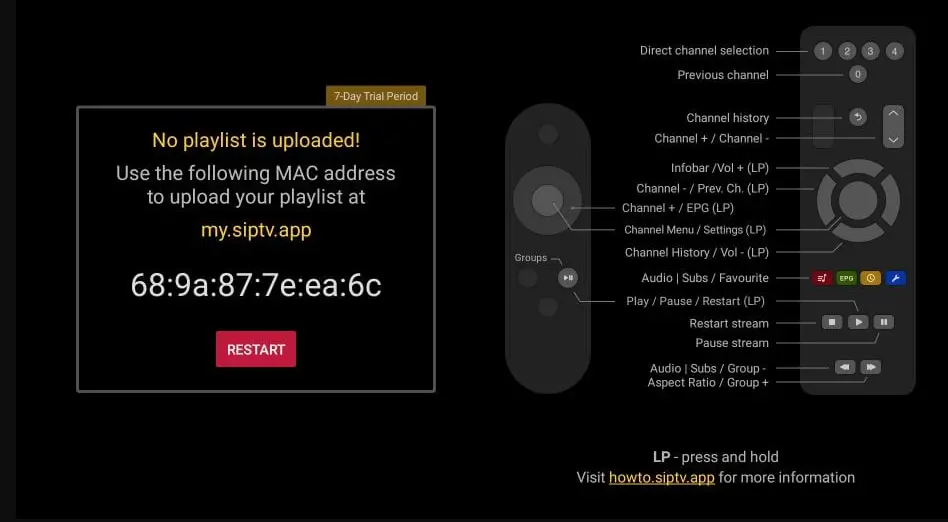
3. Go to the Smart IPTV activation site from a browser on your device.
4. Enter the Mac address in the field.
5. Select the payment method (PayPal/ Debit Card/ Credit Card).
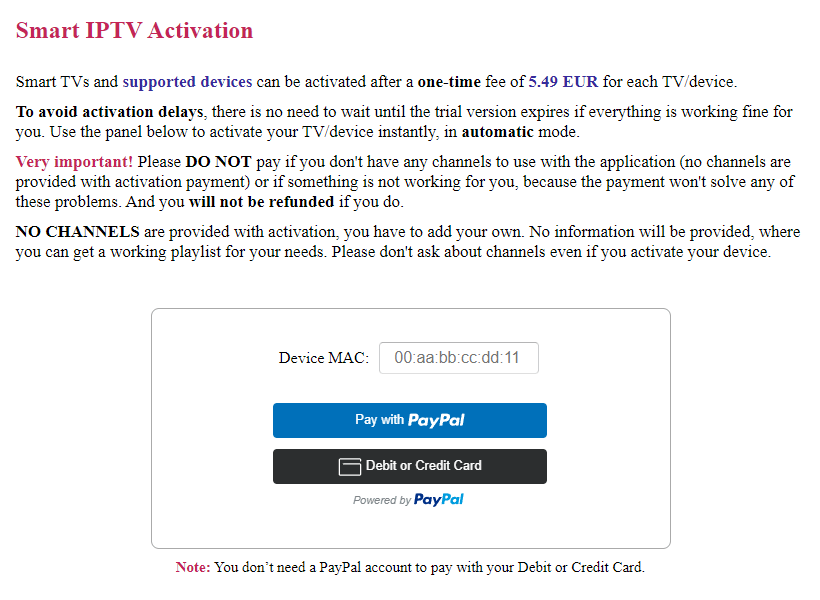
6. Finish up the payment process using any of the methods.
7. That’s it. You have successfully signed up for Smart IPTV.
How to Cast Smart IPTV on Chromecast from Android Phone
[1] On your Android smartphone, navigate to Chrome Settings and enable the Unknown Sources option.
[3] Download the Smart TV APK from a third-party APK website and install the app on your Android device.

[4] Launch the app after installation.
[5] Follow the on-screen steps to add the M3U URL link of your IPTV Provider on the player.
[6] Once done, connect the Android Phone and Chromecast-connected TV to the same WiFi.
[7] Go to the Notification Panel on your Android and select the Cast icon.
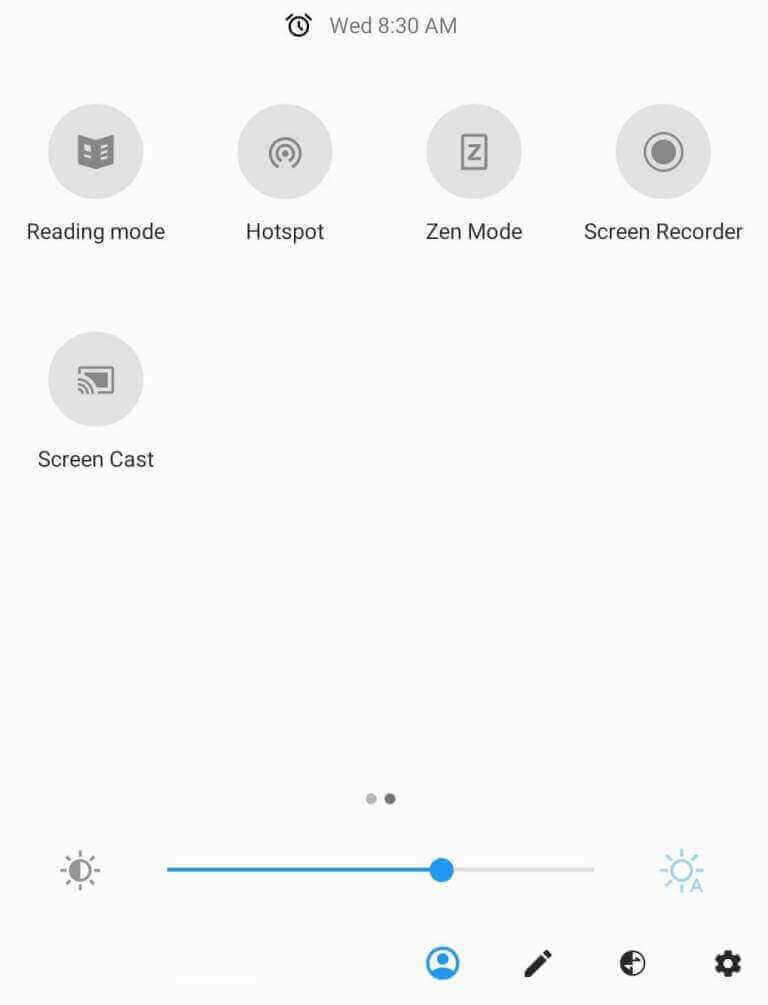
[8] Tap your Chromecast from the list of devices.
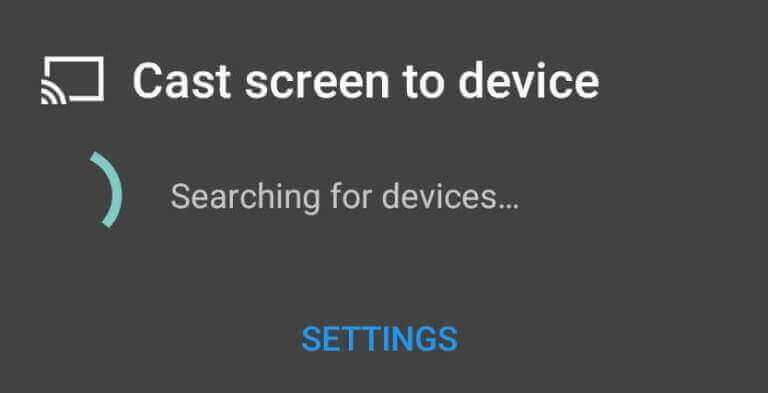
[9] Now, the Android device screen will be mirrored on your TV.
[10] Play any video on the Smart IPTV mobile app and stream it on a big screen.
How to Chromecast Smart IPTV from Windows PC or Mac
[1] On your PC, visit the BlueStacks website from a browser.
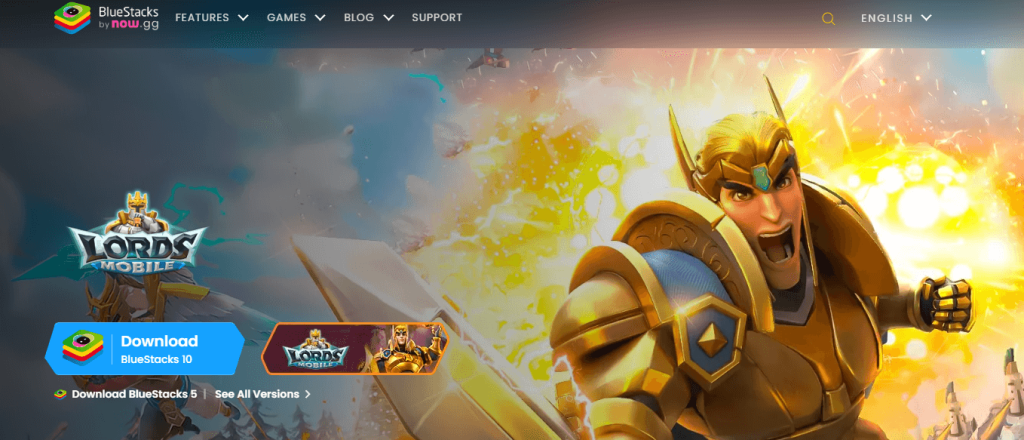
[2] Download the BlueStacks application on your PC.
[3] Similarly, download the Smart IPTV APK file from a reliable third-party website.
[4] Launch BlueStacks on your Computer and log in using your Google credentials.
[5] Tap the Install APK icon located on the side panel.
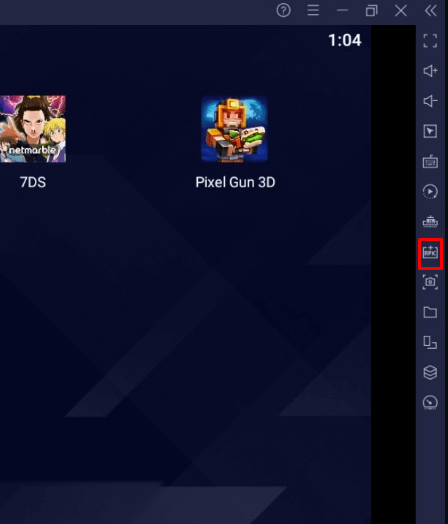
[6] Select the Smart IPTV APK file and tap Open to install the application on BlueStacks.
[7] Once installed, follow the on-screen procedures to add the M3U URL and activate the app.
[8] Then, launch the Google Chrome browser on your PC.
[9] Tap the three-dotted icon on the top-right.
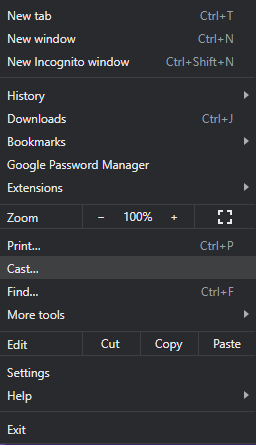
[10] Hit the Cast option and select your Chromecast device.
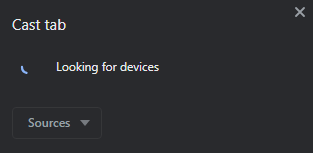
[11] Choose the Cast Desktop option under the Sources tab.
[12] Click the PC screen image and choose the Share option to mirror the entire PC screen to Chromecast TV.
[13] Once done, launch the Smart IPTV app on BlueStacks and play any video to stream it on your TV.
How to Watch Smart IPTV on Chromecast with Google TV
[1] Connect a Chromecast with the Google TV device to your TV and set it up. Then, connect the TV to a stable WiFi.
[2] From the home screen, hit the Search option on the top.
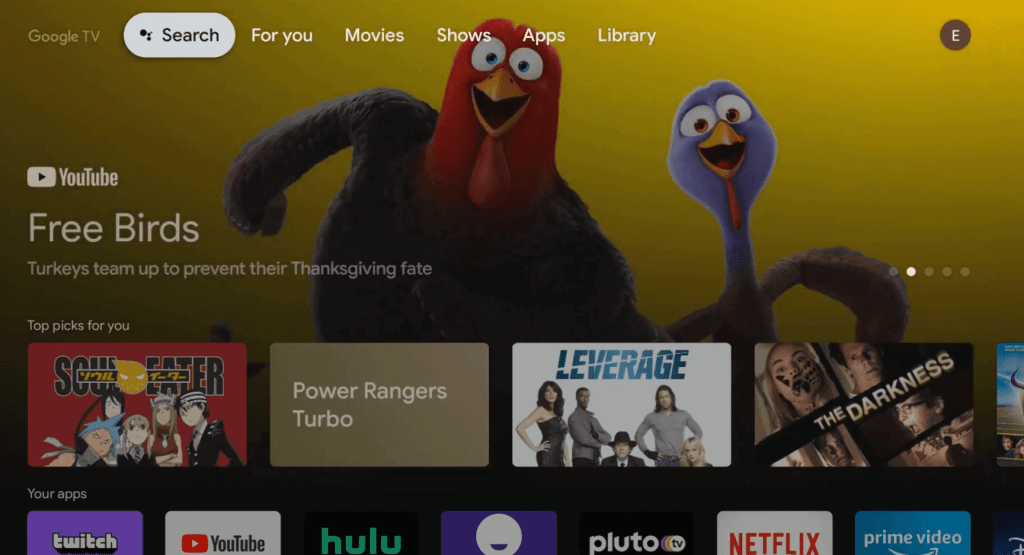
[3] Search for Downloader using the virtual keyboard.
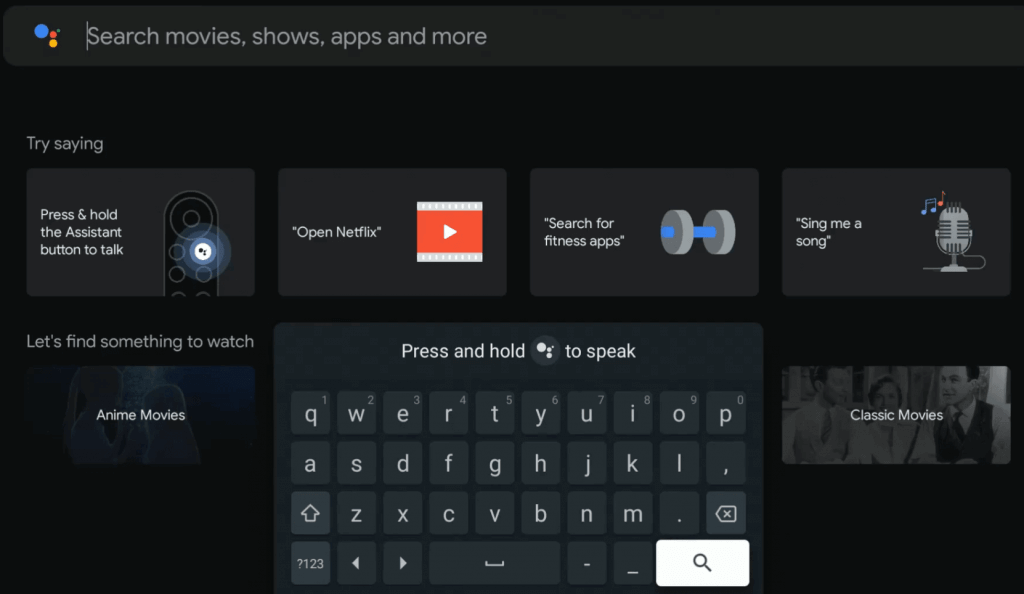
[4] Pick the app from the search suggestions and tap Install to get the app on your Google TV.
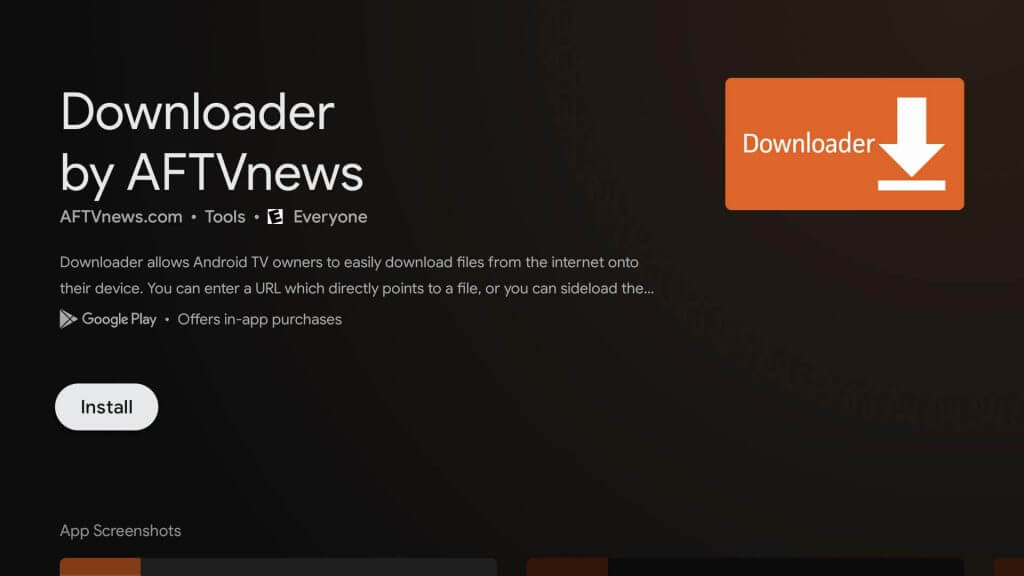
[5] Before launching the app, go to Settings → Apps → Security & Restrictions → Unknown Sources → Apps from unknown sources → Turn On the toggle near Downloader.
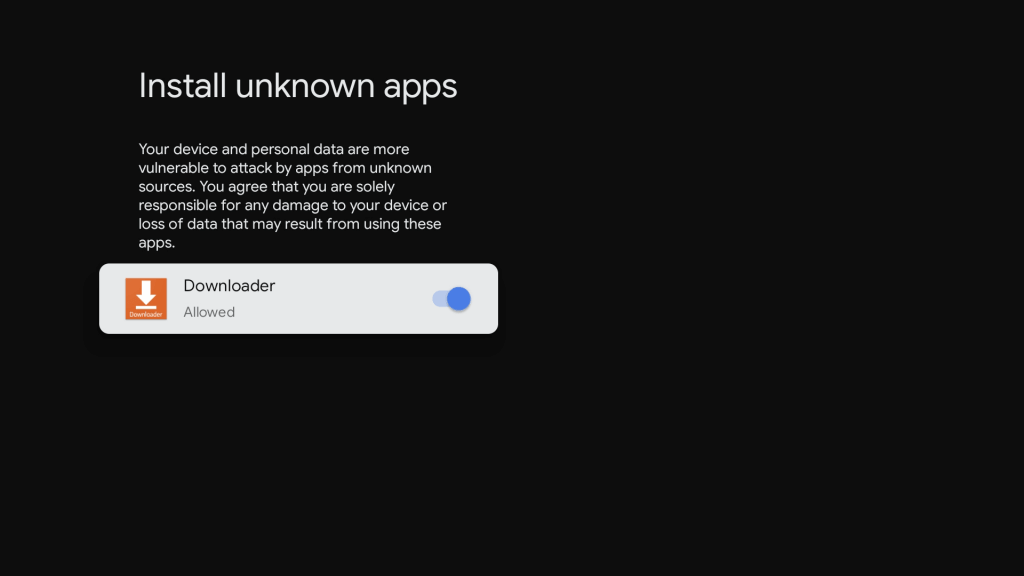
[6] Launch Downloader and enter the Smart IPTV APK link on the field.
[7] Click Go to download and install the Smart IPTV app.
[8] Once done, follow the below steps to add the M3U URL on the player and watch the live TV channels and on-demand content of your IPTV Provider.
How to Add M3U Playlist URL on Smart IPTV Player
[1] Launch the Smart IPTV app on your device.
[2] Note down the MAC address shown on the app screen.
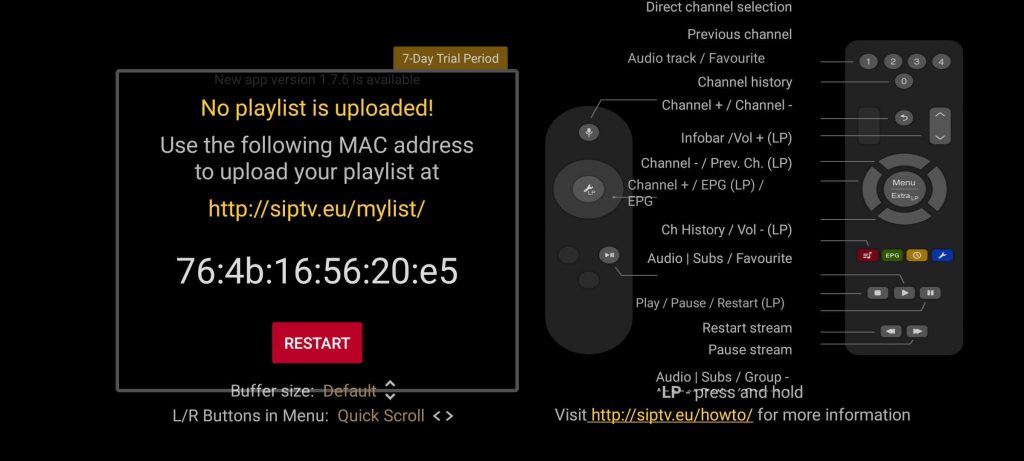
[3] Visit the Smart IPTV webpage (https://siptv.app/mylist/) from a browser on your PC.
[4] Type the MAC address on the box and add the M3U Playlist link of your IPTV Provider.
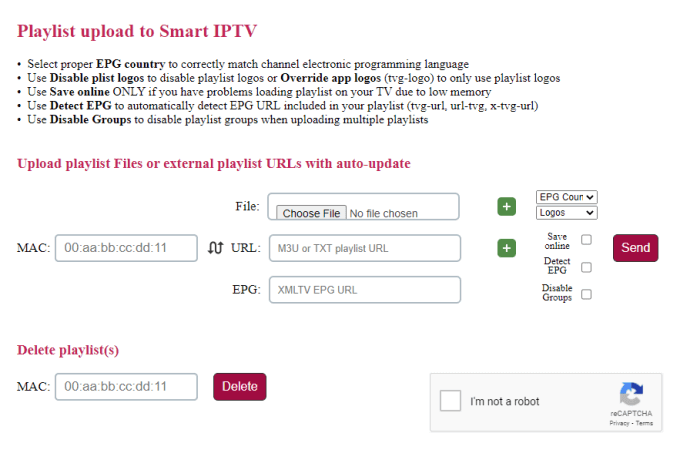
[5] Check the I’m not a robot box and click on Send.
[6] Close and relaunch the IPTV app on your device.
[7] Now, watch the content of your IPTV Provider on Chromecast with Google TV.
Best Alternatives for Smart IPTV Player
If you are looking for other IPTV Players with in-built Chromecast support, then you can use any of the alternatives mentioned below.
Why Use VPN When Streaming IPTV?
While streaming IPTV content on your device, it is better to use the VPN service to protect your device from data leakage. By using the best VPN service, you can hide your IP address and can stream IPTV content anonymously. It also protects your data from online hackers and trackers. With premium VPN services like NordVPN and ExpressVPN, you will get better protection and advanced security features.
FAQ
If the Smart IPTV is not working, it may be due to an improper WiFi connection between the Smartphone and the TV. To fix the problem, check whether both devices are connected to the same WIFI.
Yes, you can sideload the Smart IPTV app on Chromecast with Google TV using the Downloader app.
No, Smart IPTV does not have built-in cast support.

Leave a Reply