SKY IPTV is a China-based IPTV service that offers over 4000+ Live TV channels, movies, sports, news, kid’s shows, and many more. It has servers in over 20+ locations and provides high-quality video streaming. It supports streaming on up to 4K UHD quality on Android, iOS, and other streaming devices. So, if you want to watch TV from anywhere, SKY IPTV is a portable television. Apart from that, it has its own Android TV set-top box. So let’s jump into the article to find out more about the SKY IPTV and installation guides.
Highlights of SKY IPTV
- Over 4000+ Live channels, TV shows, movies, PPV, and many more.
- 24/7 customer care support via mail and Live chat via messenger.
- Accessible on all commonly used devices and platforms.
- You can access major sports channels and international channels.
- It supports external players and EPG.
- 20+ servers on various locations for a stable connection.
- Up to 4K streaming quality with a good internet connection.
- Flexibility in choosing a plan.
- SKY Android TV Set-Top Box
Why Use a VPN while accessing IPTV?
It is important to use a VPN whenever accessing any kind of IPTV service to avoid your IP address being tracked and monitored. The premium VPN services like NordVPN provide a fast, secure, and anonymous connection over the internet. With a trustworthy VPN, you can stay secure whenever your device is connected to the web. You can take advantage of location-specific titles and thus stream without any limitations with a VPN.
How to Sign Up for SKY IPTV
[1] Visit the SKY IPTV website from your browser.
[2] Select any of the subscription plans from the list.
Pricing (Each plan includes 7 days free trial)
- SKY IPTV PRO
- 3 months – ¥600
- 6 months – ¥1000
- 12 months – ¥1800
- SKY IPTV PRO+
- 3 months – ¥450
- 6 months – ¥800
- 12 months – ¥1500
- SKY IPTV JAPAN PACK
[3] Click on Subscribe Now to purchase the plan.
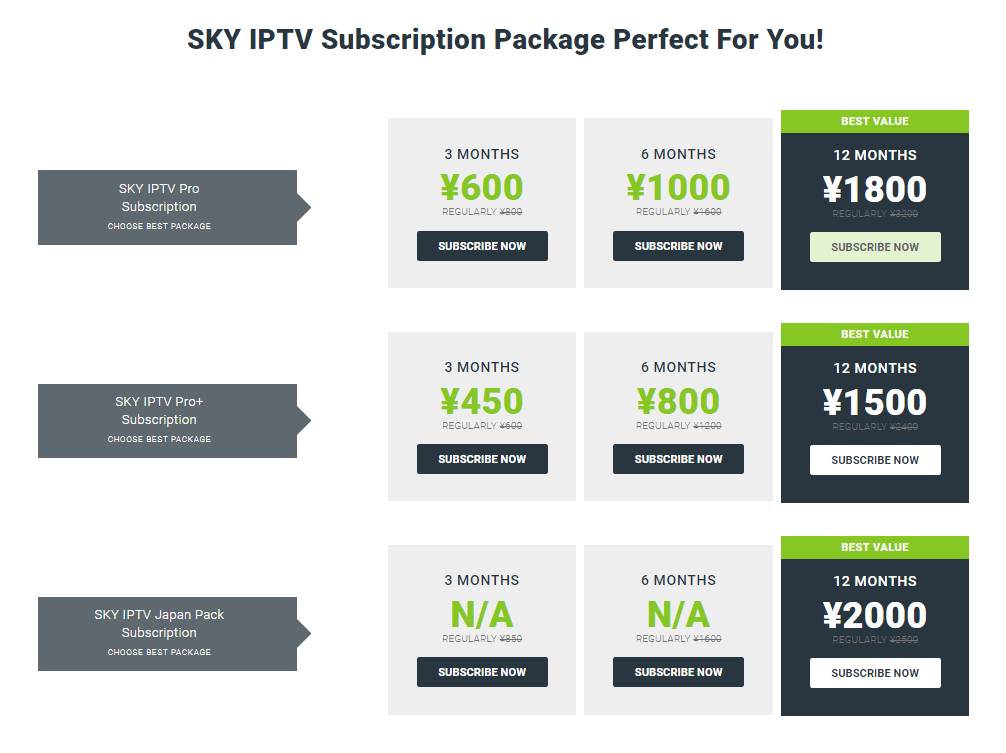
[4] If the plan is in stock, then click Add to Cart to add your plan to the cart.
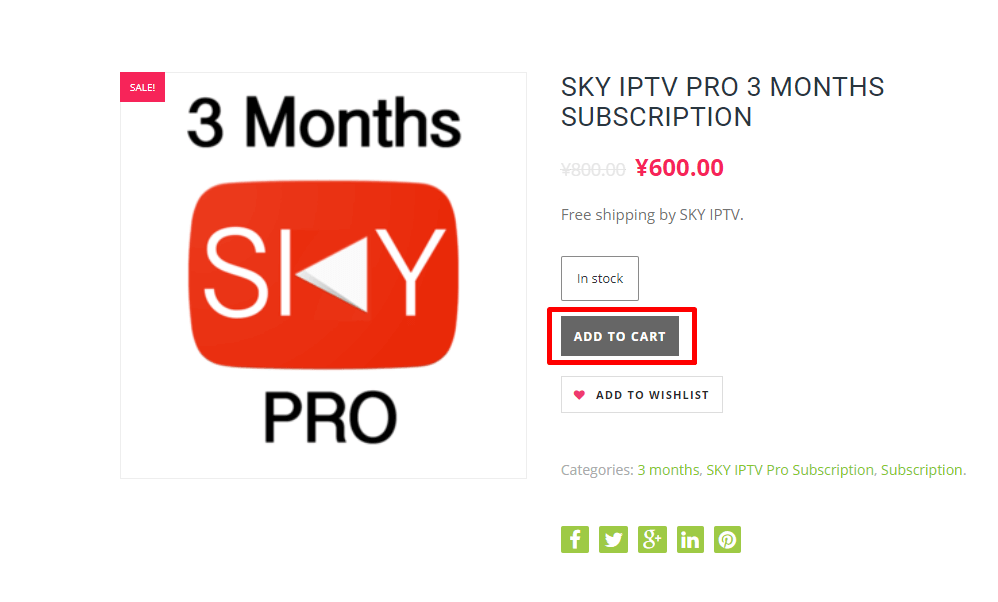
[5] Review your subscription and click on the Proceed to Checkout button.
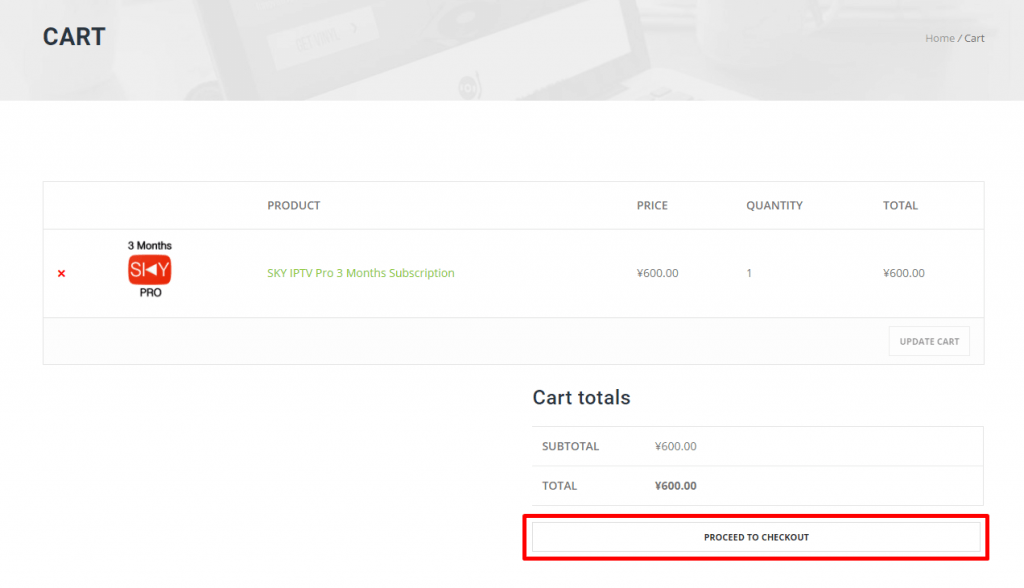
[6] Now, enter your name, billing address, and email in the respective field.
[7] Agree to the terms & conditions and click on Place Order.
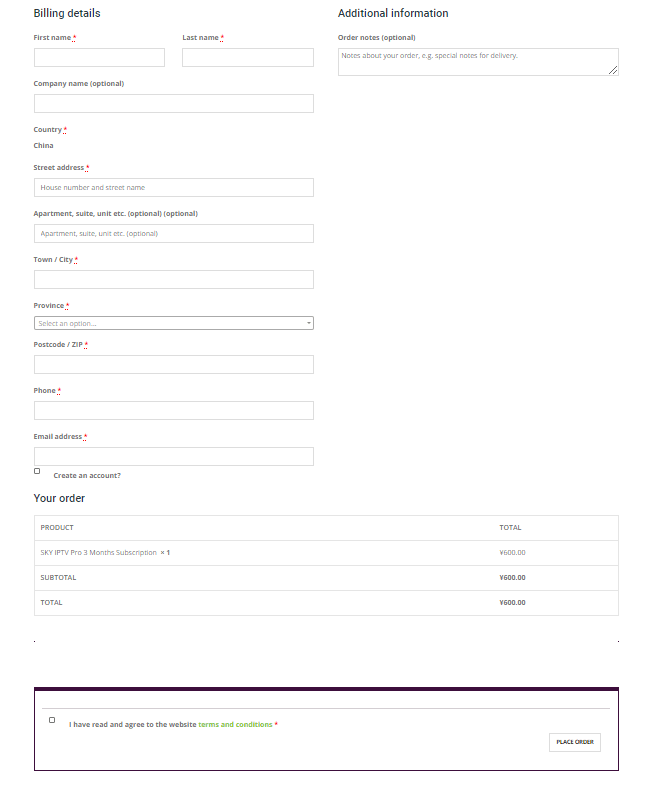
[8] Complete your payment via Paypal, debit card, or credit card.
[9] When the payment is completed, you will get the SKY TV IPTV login credentials, M3U URL, and other related things in your mail.
How to Get SKY IPTV Free Trial
[1] From your browser, visit the SKY IPTV website.
[2] Scroll down to the end of the page where you find Request SKY IPTV Pro+ Trial Code.
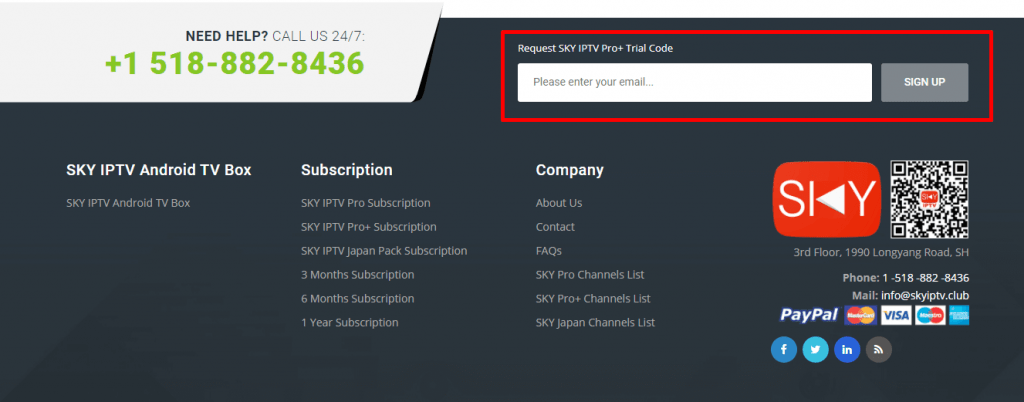
[3] Enter your Email address and click on Sign up to request for free trial code.
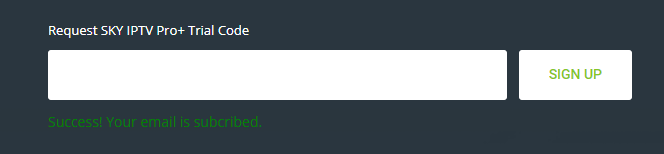
[4] Once you click on Sign up, you can see the message: “Success! Your email is subscribed” below.
[5] Now, check the provided mail ID for the login credentials.
How to Get SKY IPTV on Android Devices
[1] Open the Play Store app on your Android smartphone or tablet.
[1] Search and install the Smarters Players Lite app from the Play Store.
[2] Click on Open to launch the app.
[3] Enter the SKY IPTV login credentials in the respective field.
[4] Click on Login to watch Live TV on SKY IPTV on your Android smartphone or tablet.
How to Stream SKY IPTV on iOS Devices
[1] On your iPhone or iPad, install Super Stream Player from the App Store.
[2] After installation, launch the Super Stream Player app on your iOS device.
Watch using URL
[3] Enter the URL associated with your IPTV subscription.
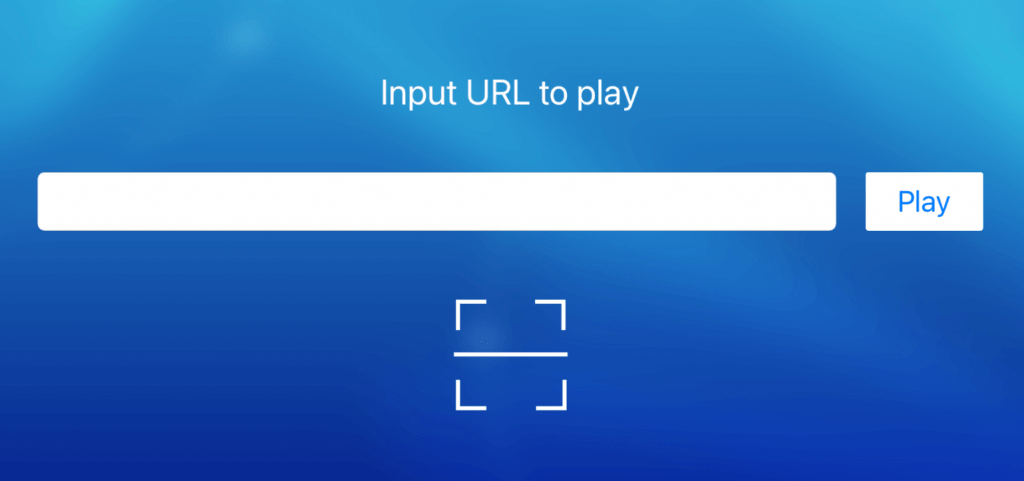
[4] Click on Play next to the URL field.
Watch by Scanning the QR code
[3] Select the Scan icon below the URL field.
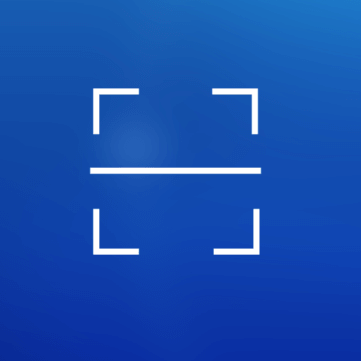
[4] Scan the QR Code with the URL embedded with the mail.

[5] Now you can stream all the SKY IPTV channels on your iPhone or iPad.
How to Install SKY IPTV on Firestick [Older Version]
[1] Click on Settings from the home screen of the Fire TV Stick.
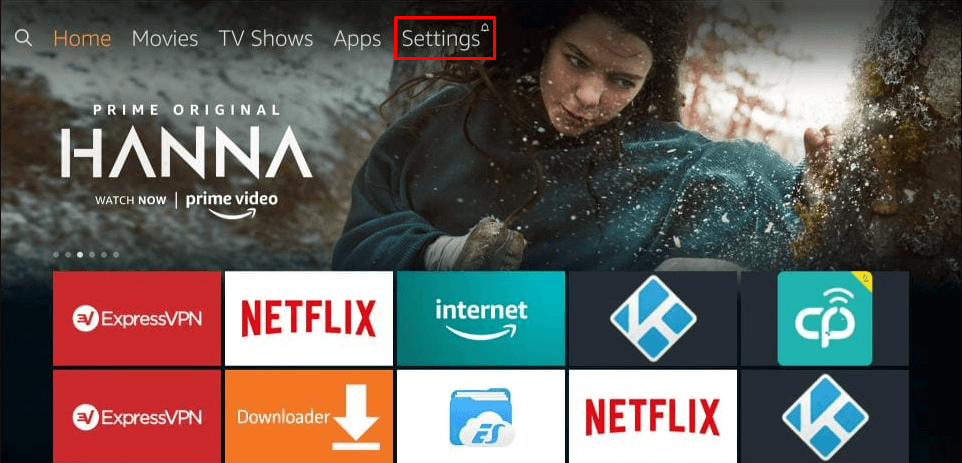
[2] Use the Fire TV remote to select My Fire TV/Device settings.
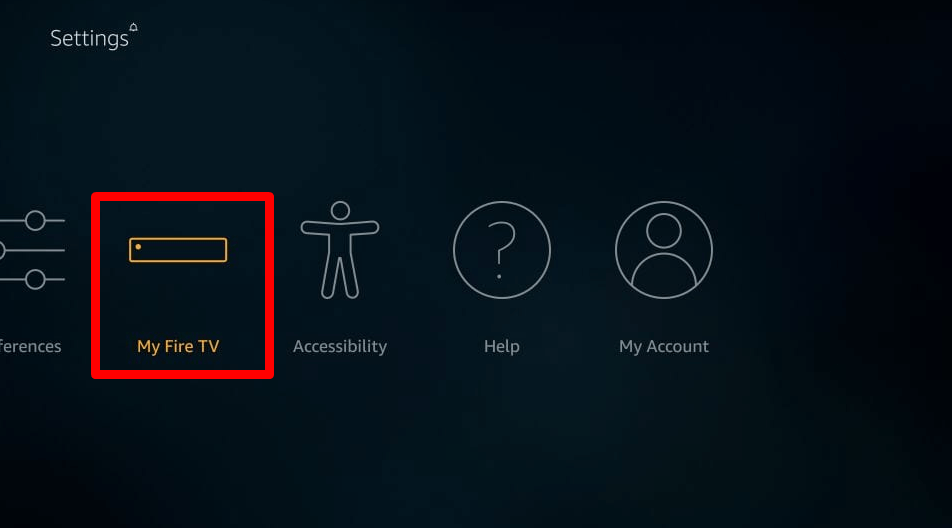
[3] Choose Developer Options from the Device menu.
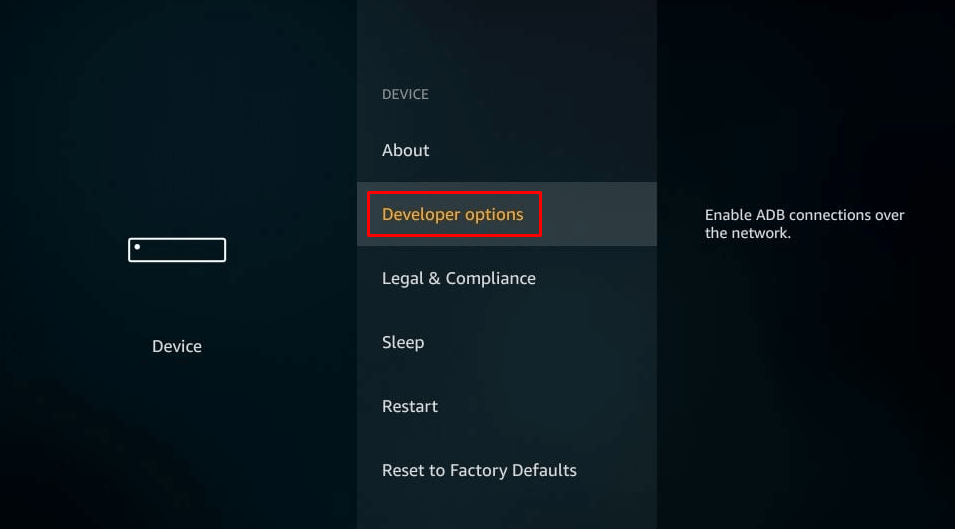
[4] Select Apps from Unknown Sources under Developer options.
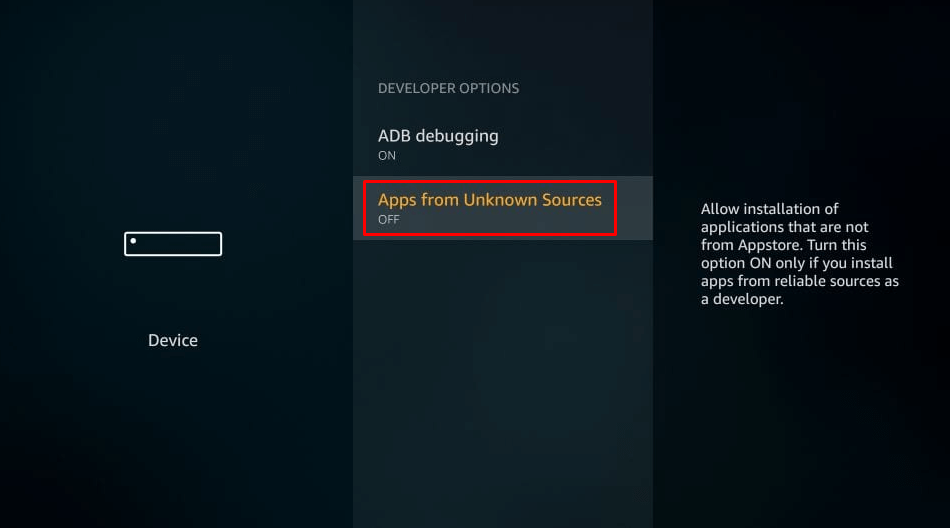
[5] Click Turn On to activate Apps from Unknown Sources.
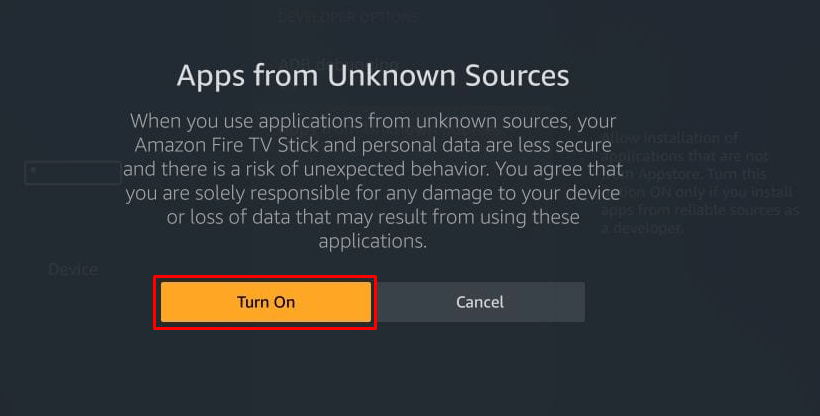
[6] Then, go to the Fire TV Home screen and select the Search icon.
[7] Search for Downloader using your Alexa voice remote.
[8] Choose the Downloader icon from the suggestion and click on the Get button.
[9] After installation, click on the Open button to launch Downloader.
[10] Enter the SKY IPTV apk’s URL on the Search bar.
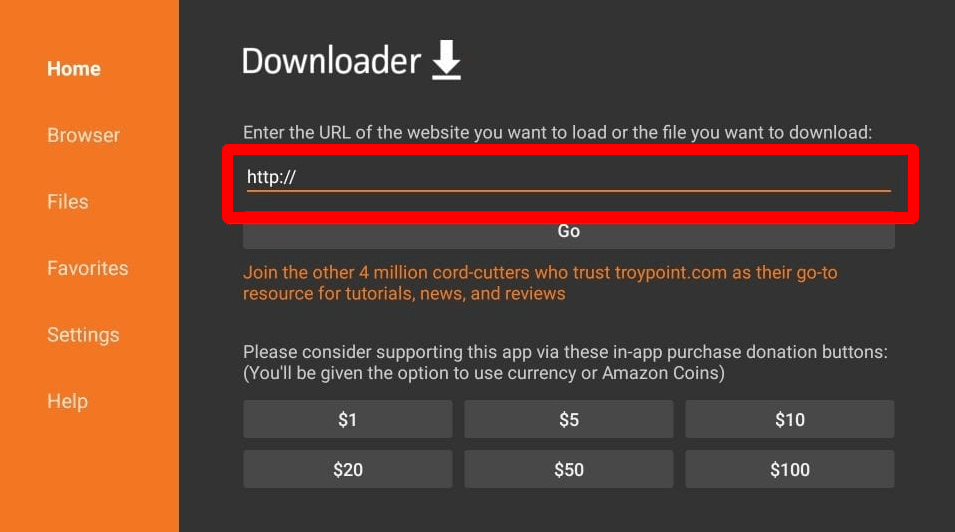
[11] Click on Go to download the apk file.
[12] Install the apk and launch the app.
[13] Sign in with your IPTV username and password.
[14] Click on Login to stream your favorite channel on SKY Internet Protocol TV.
How to Install Sky IPTV on Firestick [New Version]
1. Setup your Firestick device and connect to an internet connection.
2. Press the Home button on your Firestick device.
3. Select the Find tab and choose the Search tile.
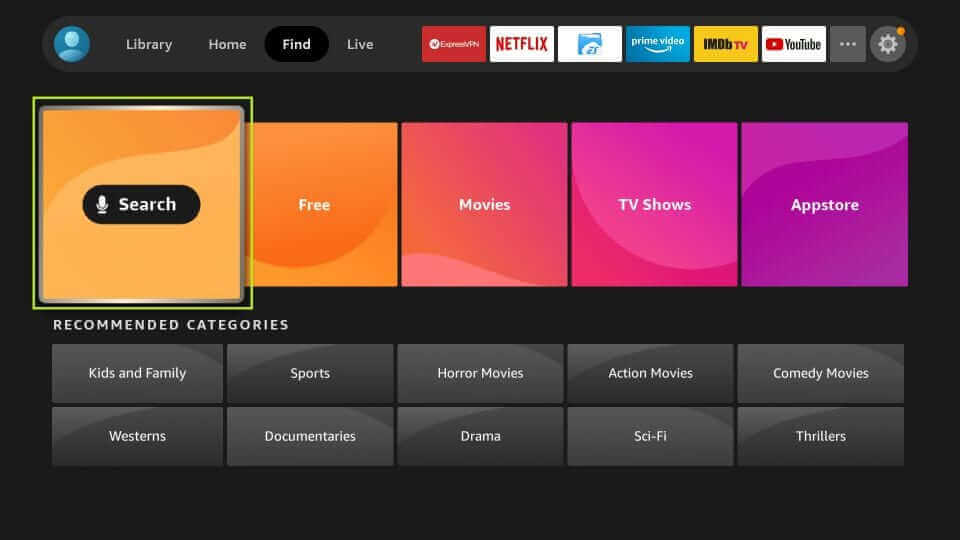
4. Search for the Downloader.
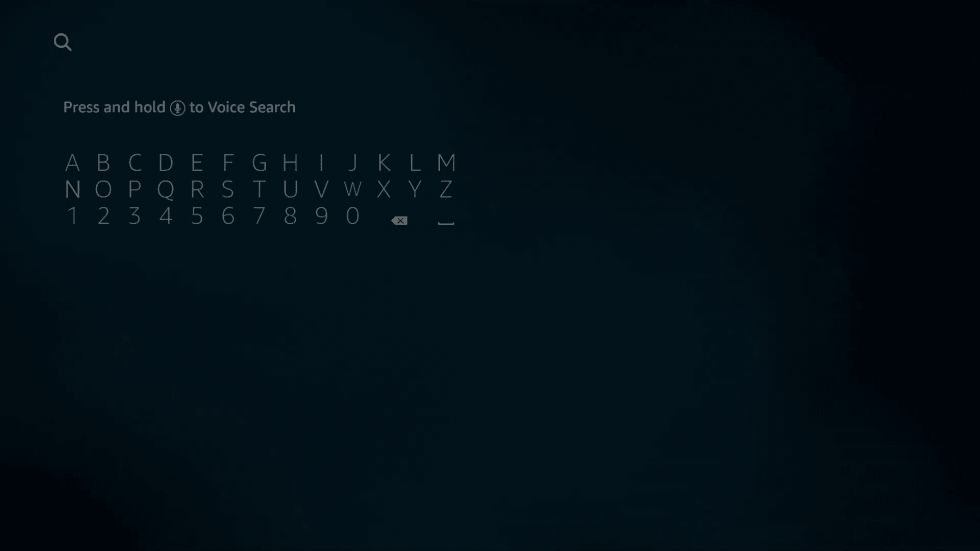
5. Choose the same application from the search result.
6. Select the Get button.
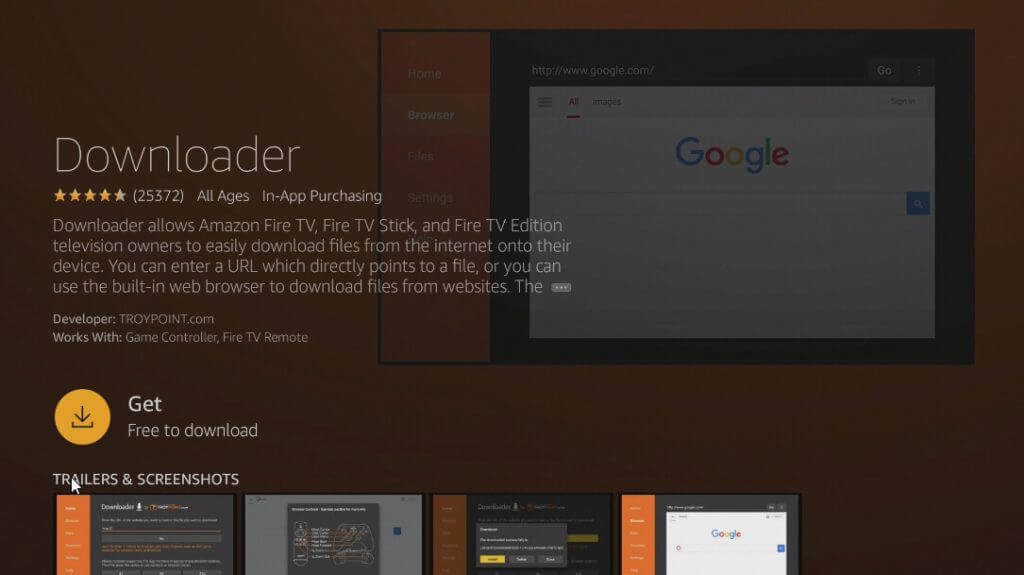
7. Then, go to Settings > My Fire TV > Developer Options > Install Unknown Apps.
8. Turn on the Downloader from the Install Unknown Apps section.
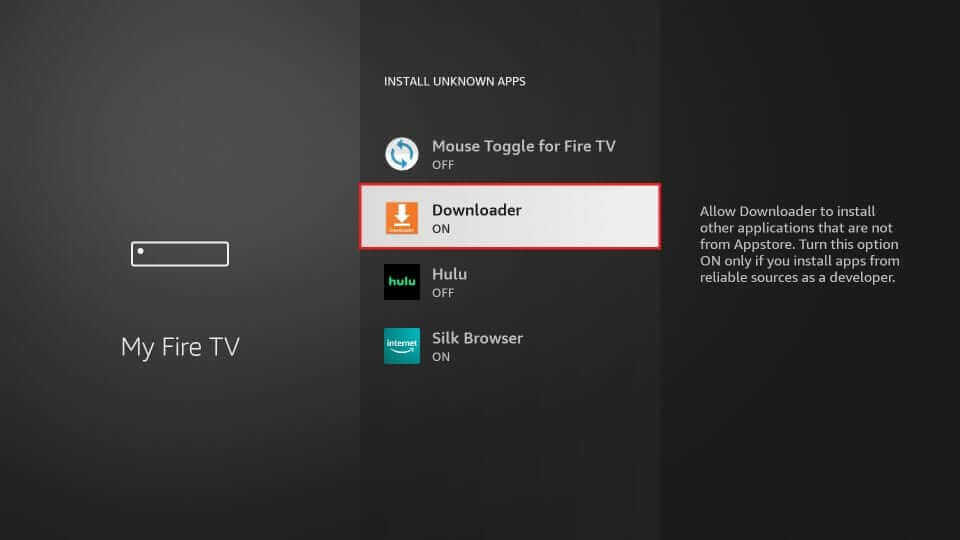
9. Then, open the Downloader and enter the URL of the Sky IPTV apk.
10. Select Go to install the application.
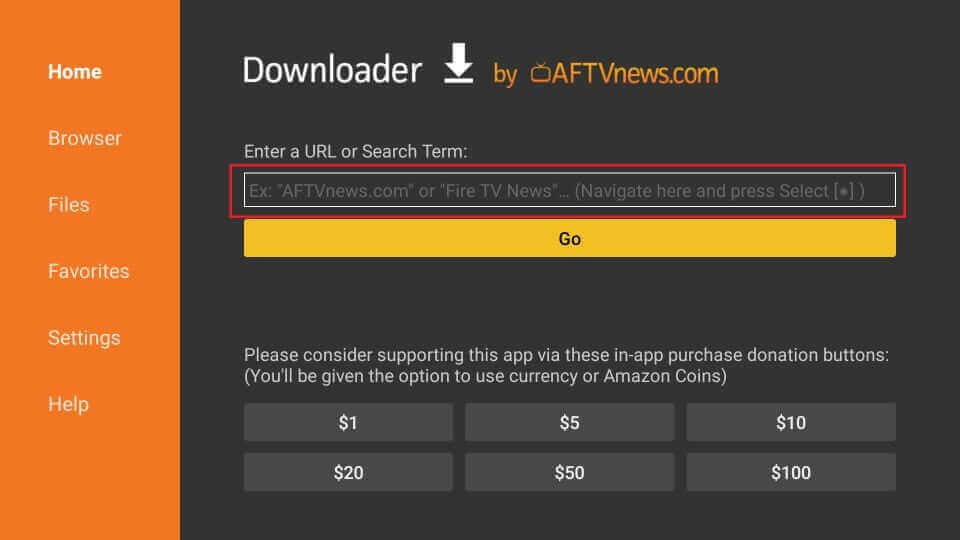
11. Now, log in with your IPTV content.
12. Stream all the IPTV channels.
How to Install Sky IPTV on Smart TV Using USB Drive
1. Download the APK File of Sky TV IPTV and copy it to a USB Drive.
2. Connect the USB Drive to your Smart TV.
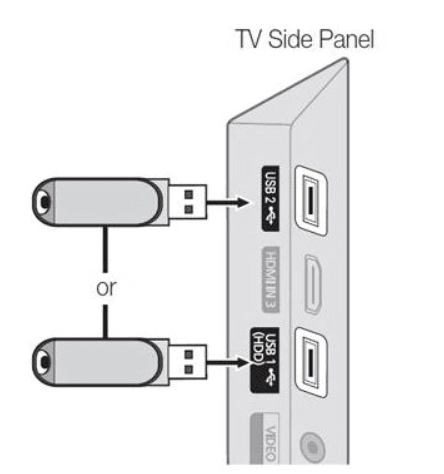
3. Open a File Manager and locate the IPTV APK File.
4. Select the IPTV APK File to install it on your Android Smart TV.
5. If prompted, you should enable Unknown Apps under System on the Settings app.
6. Now, open the IPTV app and sign in with your account.
7. Watch all the live TV channels.
How to Install Sky IPTV on PC [Windows & Mac]
1. Download the APK File of Sky IPTV on your PC from any trusted source.
2. Download and install the BlueStacks on your PC from its official website.
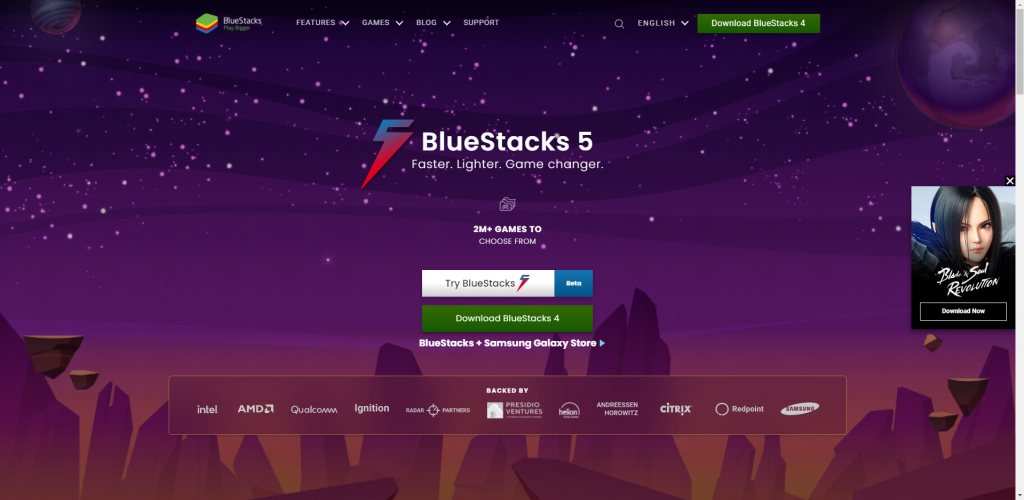
3. Open the Bluestacks Android Emulator on your PC and log in with your Google Account.
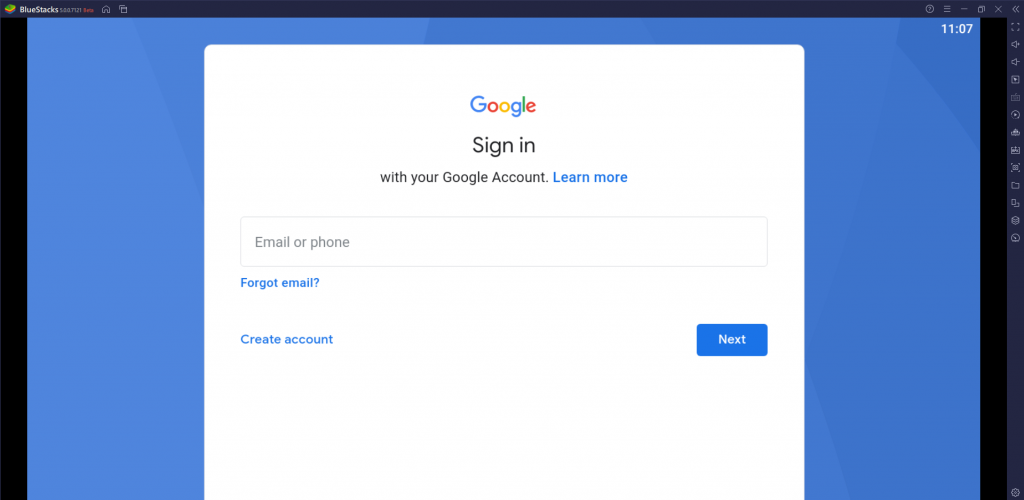
4. Click on the Install APK option and browse the location of the APK File.
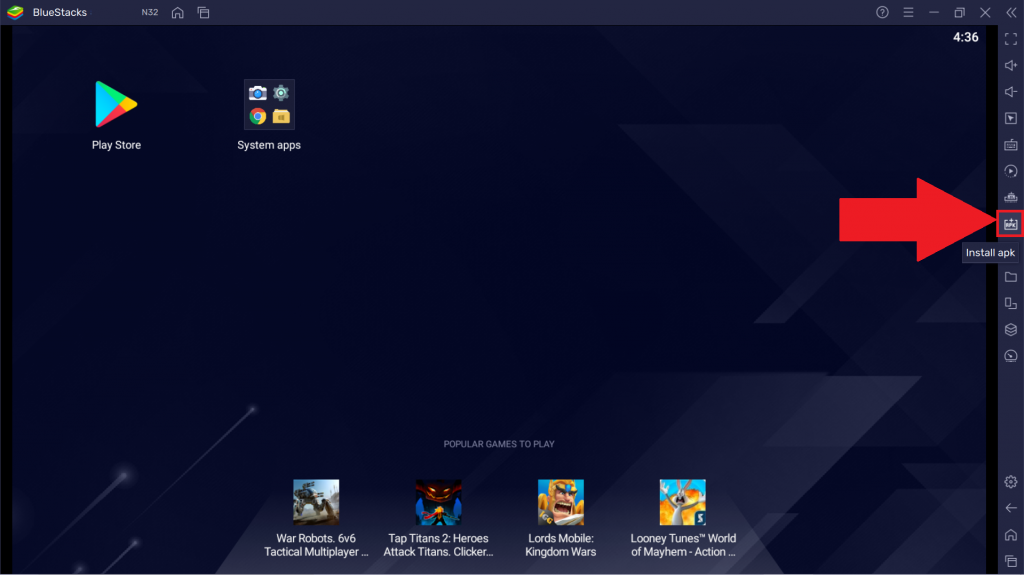
5. Select the IPTV APK File and click on Open to install the application.
6. Login with your IPTV Provider account and stream the IPTV content.
How to Watch SKY IPTV on Android Smart TV
SKY Internet Protocol TV offers its own Set-top box that you shall connect and stream on your TV or Monitor. It costs about ¥499.
What’s in the Box

- SKY IPTV PRO+ 4K Android TV Set-top box
- Ethernet Cable
- HDMI
- Power Adaptor
- IR Remote control
- 2 AAA batteries (for remote)
- Setup guide
Configuration of SKY TV Set-top box
- Chipset – Rockchip RK3328
- Android – Android 8.1 (Oreo)
- CPU – 4 core & 64 bit processor
- Encoder – H.265 & HEVC
- WiFi – 2.4G/5G
- Refresh rate – 60HZ
- Resolution – 4K (60fps)
- RAM – 4GB DDR3
- ROM (Storage) – 32 GB
- Power – 5V
- Ports – HDMI (1), USB (4), AV (1), SD/MMC (1), SPDIF (1), Ethernet (1)

How to Setup SKY IPTV Set-Top Box to TV
[1] Connect one end of the HDMI port to the TV and the other end to the set-top box.
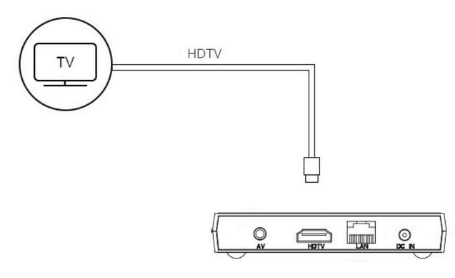
[2] Connect the power cable to the set-top box and plug it into the socket.
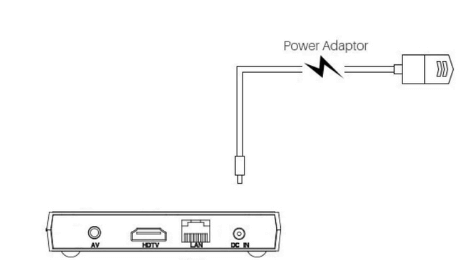
[3] Lastly, connect the Network cable (ethernet wire) to the set-top box for an internet connection.
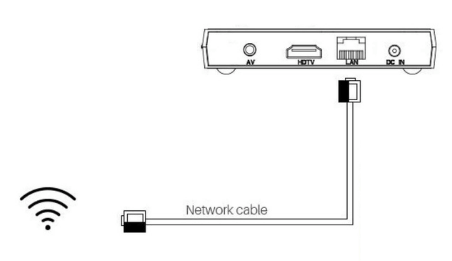
[4] Turn on your TV and the set-top box.
[5] Now change the input mode to HDMI on your TV.
[6] Now you can watch SKY TV IPTV via HDiTV, which is already installed within the set-top box.
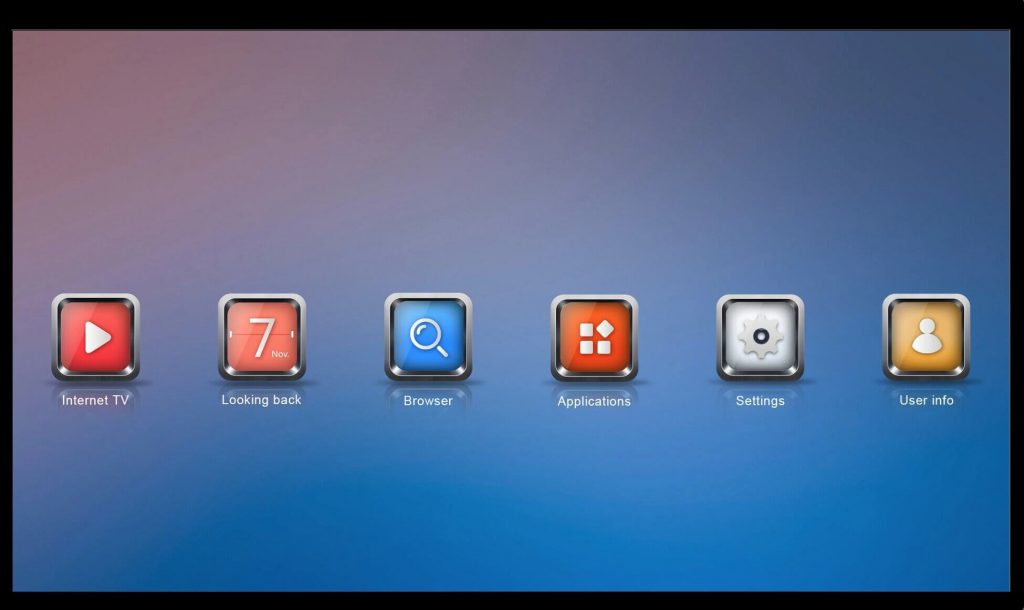
Note: To control your set-top box, use the IR remote after placing the 2 AAA batteries on the back of the remote.
Customer Support
You can live chat with the customer support team 24/7 by clicking on the Chat icon on their official website. You can also register for a complaint as a mail by clicking the Contact Us section on their official website.
Opinion
We hope you find a way to install SKY Internet Protocol TV on your device. Avail of the free trial from your location and check for connectivity. If the connection is good, then go for a subscription. You can try other IPTV providers like Hutv IPTV and Moon IPTV.
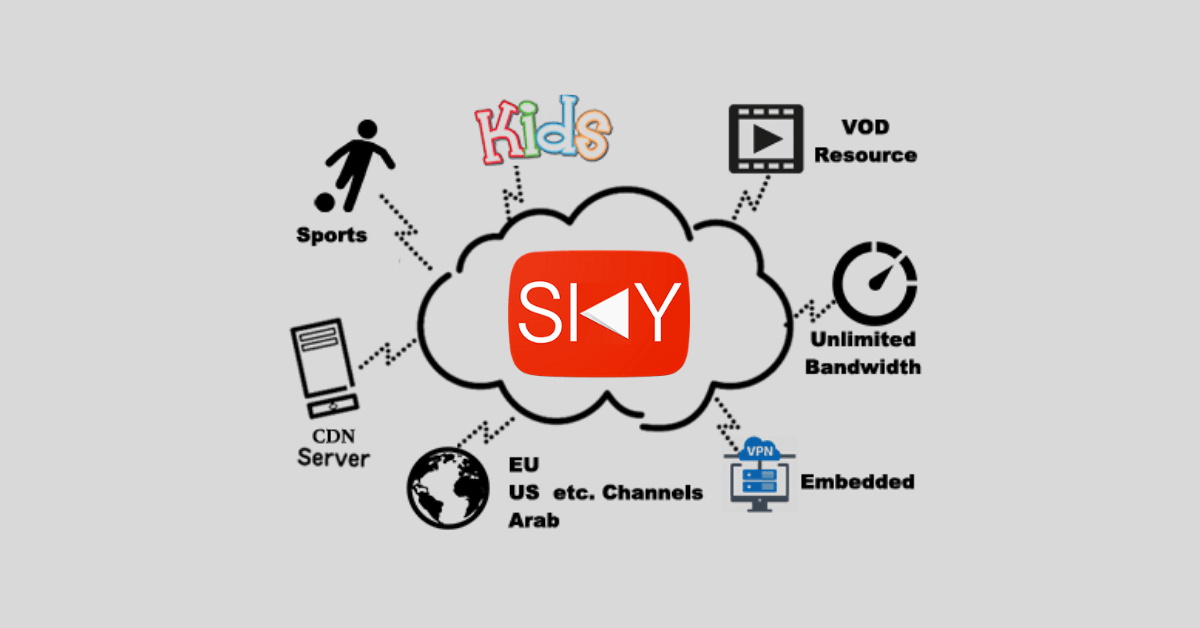
Leave a Reply