VU IPTV is a free IPTV player that enables users to load M3U Playlists URL or Xtream codes API of IPTV Providers. This IPTV app is available on the Play Store for all Android-based devices. It is a powerful IPTV player with advanced features like fast zapping, multiple profiles, etc. VU IPTV is a reliable IPTV Player that can be installed on several devices, such as Android, Firestick, PC, and Smart TV.
Why Choose VU IPTV Player?
- The VU IPTV app has an attractive and intuitive UI.
- It lets you add the EPG of your IPTV service.
- The player is equipped with parental controls
- It has a global search option
- VU IPTV player allows quick channel surfing
- It can support multiple playlists at the same time
Subscription
As stated previously, the app is 100% free to download and utilize on any Android-based device.
Why Do You Need a VPN to Stream Content on VU IPTV
The VU IPTV Player is available on the Play Store, so you can blindly say it is safe and trustworthy. However, if you are streaming IPTV content via VU IPTV, you may fall into trouble because most IPTV Providers offer content without proper licenses. So, it is always safe to enable a VPN while streaming content on a VU IPTV player. ExpressVPN and NordVPN are the two premium VPN services that are excellent for streaming IPTV content.
How to Install VU IPTV on Android Devices
1. Open your Android device, launch the Play Store application, and install the VU IPTV app.
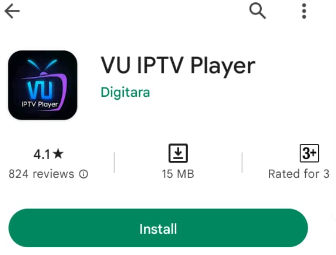
2. Launch the app and enter the M3U Playlists URL or login credentials of any IPTV provider.
3. Thats it. Start streaming your favorite IPTV content on your Android Phone or Tablet.
How to Get VU IPTV on Firestick
1. Connect the Firestick to a WiFi. Next, ensure it is paired to a stable internet connection.
2. Tap the Find icon on the home screen and type Downloader using the on-screen keyboard.
3. Search & find the app from the search results and click Download.
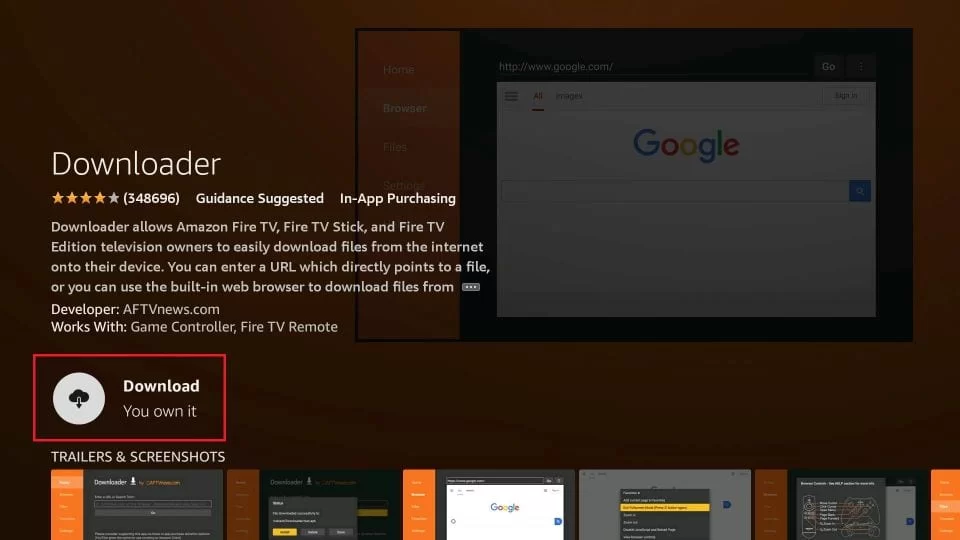
4. After downloading, get back to the Firestick home screen and hit the Settings icon.
5. Select the My Fire TV tile and click Developer Options.
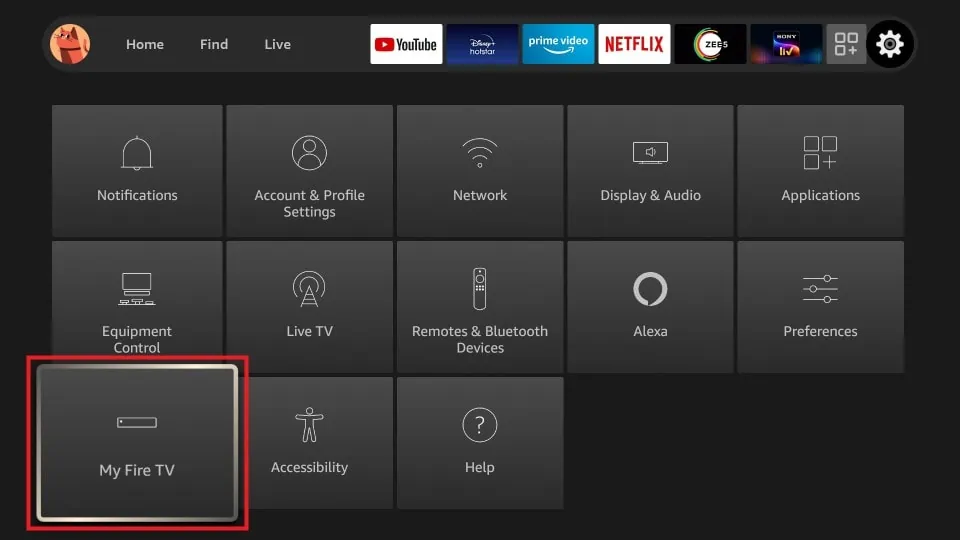
6. Go to the Install Unknown Apps option and select the Downloader app.
7. Turn On the Downloader app to install third-party apps.
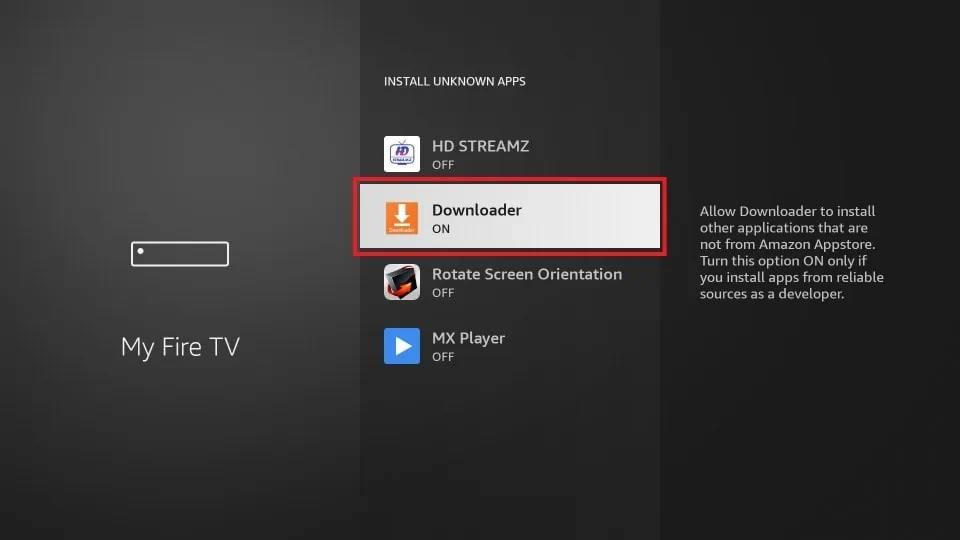
8. Launch the Downloader app, enter the VU IPTV Player APK link in the URL field, and click Go.
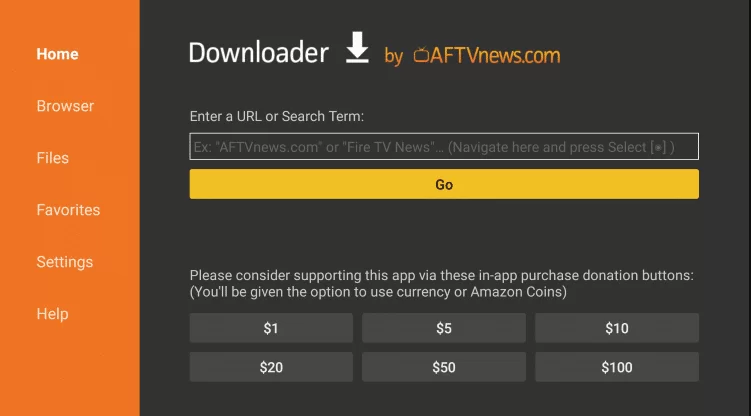
9. After downloading the APK, open the APK file and complete the installation process.
10. Open the app and upload the M3U playlist link of your IPTV Provider.
11. Start streaming the IPTV content on the player.
How to Download VU IPTV Player on Android TV
1. Download the VU IPTV Player APK from a trustworthy website on your PC.
2. Move the APK file from your computer to a USB drive.
3. After that, connect the USB drive to your TV.
4. Turn On your TV and go to Settings → Device Preferences.
5. Click Security & restrictions and tap on Unknown Sources.
6. Turn On the Unknown Sources option and go back to Settings.
7. Choose Apps from the right panel.
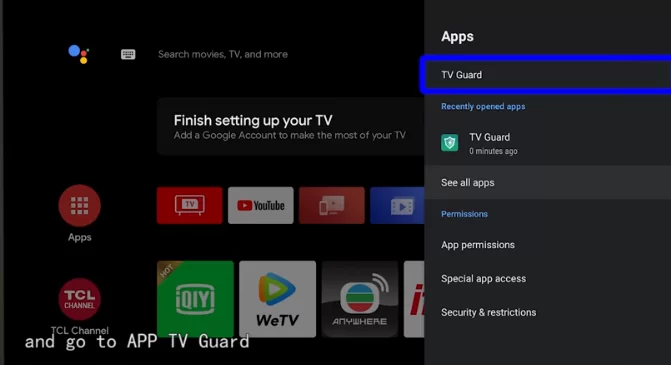
8. Next, open the File Manager and select Install from USB option.
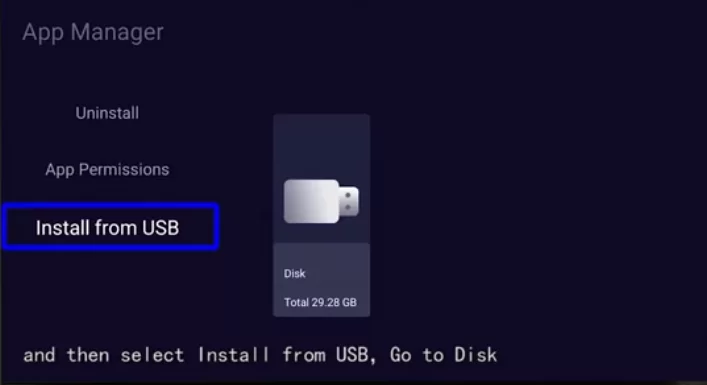
9. Open the VU IPTV APK file and click the Install button.
10. After that, open the app and sign in with your IPTV provider credentials.
11. Thats it. Watch your desired live TV channels on this IPTV Player.
How to Add VU IPTV on PC [Windows PC / Mac]
1. On your Windows or Mac, download the VU IPTV Player APK from a trusted source.
2. Visit BlueStacks‘ official website and download the software according to your PC version.
3. Install the BlueStacks app and open it up.
4. Log in to your Google account and go to the BlueStacks Home screen.
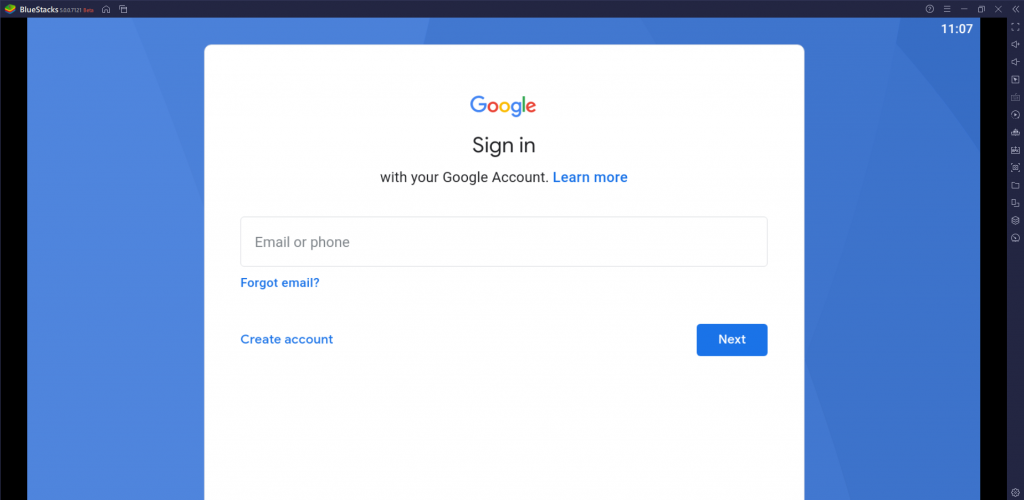
5. Open the Play Store app and search for VU IPTV Player.
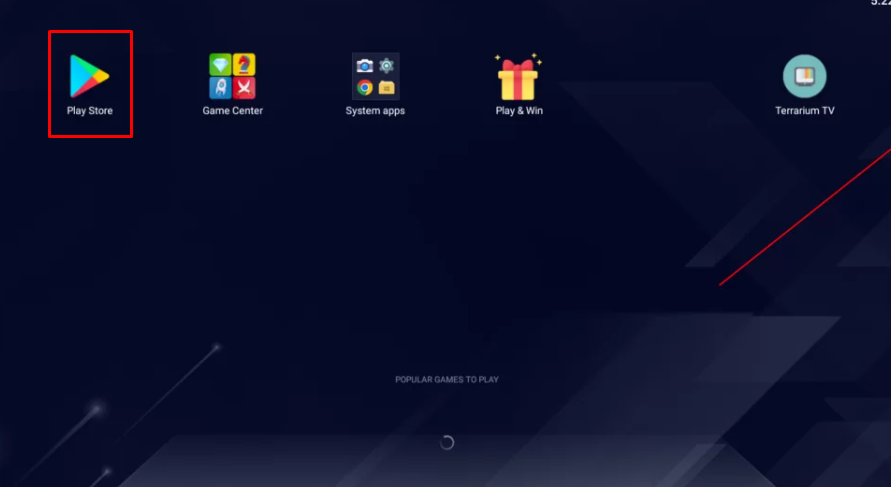
6. Install the app on the BlueStacks emulator.
7. Launch the app and add the IPTV login credentials to the player.
8. After that, enjoy watching live TV channels or VOD titles on your PC.
Customer Support
If you encounter any issues while streaming videos on the IPTV player, you cannot receive customer support as there is no official website for this player. However, try basic troubleshooting techniques to solve the IPTV Player not working issue.
Review
If you need a free IPTV Player app, even if it contains ads, you can try the VU IPTV Player. It is important to note that this application has more drawbacks than benefits. Therefore, it is recommended to explore other IPTV players to stream your desired content.
Alternatives for VU IPTV
If this IPTV player does not meet your requirements, consider the alternative options below.
TiviMate IPTV Player

TiviMate IPTV Player is highly recommended for its user interface, which is optimized for large screens. It is also considered the top choice for streaming live TV channels. The player boasts numerous features, including support for external media players and a convenient favorite channel manager. As it is free to use, some of its premium features require a subscription of $0.99.
Perfect Player IPTV
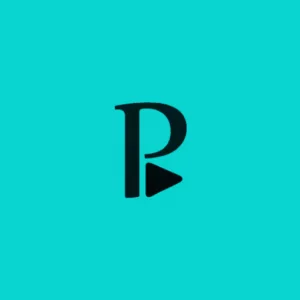
With Perfect Player IPTV, you can enjoy a seamless streaming experience of IPTV channels with the help of advanced video decoders. It also supports M3U and XSPF formats for your convenience. You can access all its features without any subscriptions or hidden in-app purchases.
Smart IPTV

Smart IPTV is a feature-rich IPTV player app that gives you a premium experience watching IPTV content. To view IPTV content on Smart IPTV, it is necessary to include the M3U Playlist URL and the device’s MAC address. By subscribing to one of the top IPTV providers, you can acquire an M3U playlist.

Leave a Reply