IPTV is the best streaming option to watch a huge collection of live TV channels. Most IPTV services offer EPG or TV Guide in the XMLTV or JTV formats. Basically, the EPG provides the complete schedule of TV channels. You can add the EPG on the IPTV Player to know about the schedule of your favorite programs.
If the IPTV Players you use have DVR support, you can schedule the recordings of your desired program using the EPG. In this article, let’s see the complete details of EPG and how to add the TV Guide to different IPTV Players.
What is EPG?
EPG stands for Electronic Program Guide. The guide appears on your device screen to change or navigate among various channels based on the shows and show timings. There are thousands of TV channels worldwide, and it is difficult to cope with all the programs you watch. To make streaming easier, the EPG is provided to guide and navigate you by showing what’s streaming now and later for all the available channels. It allows you to easily choose and stream your favorite channel.
Some of the best IPTV providers will offer a built-in video player app to stream the content. On those video player apps, the EPG will be integrated, and there is no need to add them manually. However, to stream content from some IPTV Providers, you need to use external IPTV Players like Flix IPTV, etc. In this case, you need to add the EPG on the IPTV Player manually.
How to Upload EPG on Smart IPTV
[1] Install the Smart IPTV app on your device from the App Store.
[2] Launch the Smart IPTV app and note the MAC Address that appears on the screen.
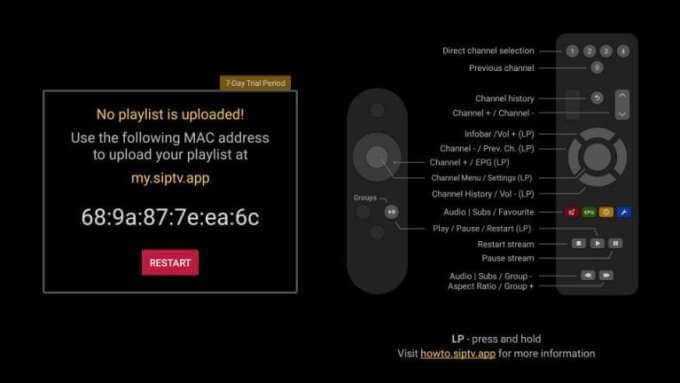
[3] Go to the Smart IPTV Website [https://siptv.app/activation/] and complete the payment process. Then, navigate to the My List tab.
[4] Activate the Smart IPTV app using the device’s MAC Address.
[5] Enter the MAC Address followed by M3U URL or M3U file.
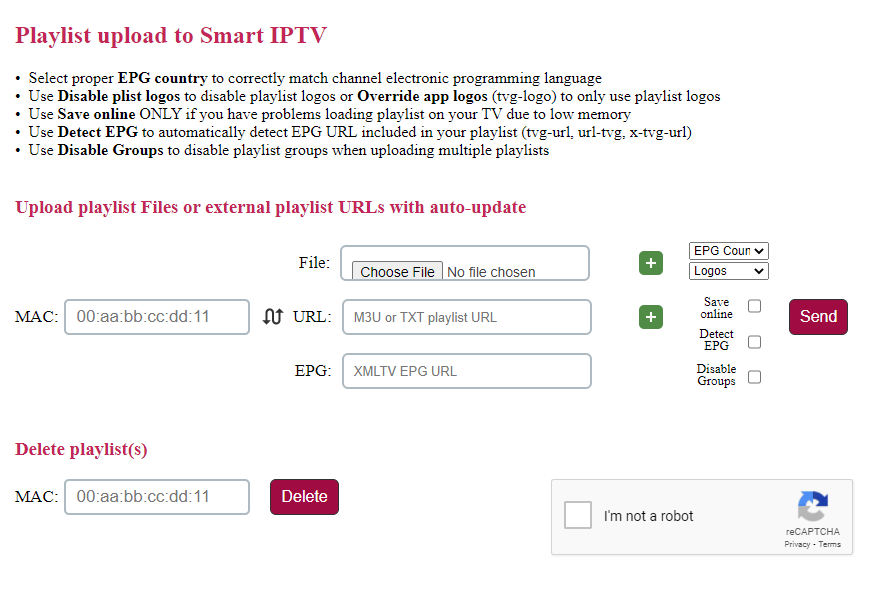
[6] Also, enter the EPG URL in the required tab.
[7] Select the Checkboxes and click Send to upload the playlist to the MAC Address device.
Note: If you don’t have an EPG guide URL, you can check the Detect EPG box, which will probably find the matching EPG for your IPTV service.
[8] Now, you can watch TV channels with EPG.
How to Add EPG Guide on Kodi
[1] Install Kodi on any device from the respective store or official website.
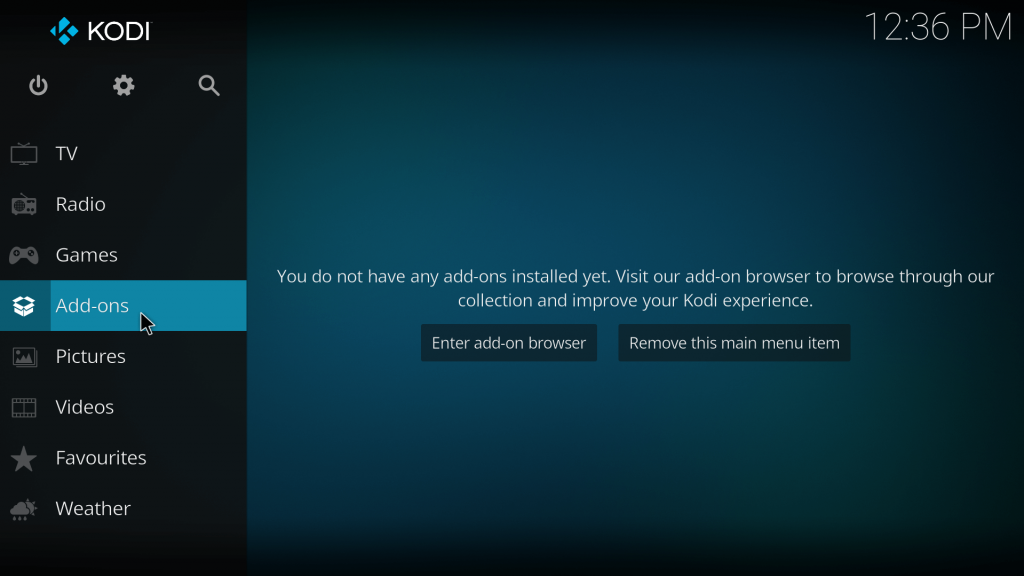
[2] Go to the Add-On section and click Enter Add-On browser on the screen.
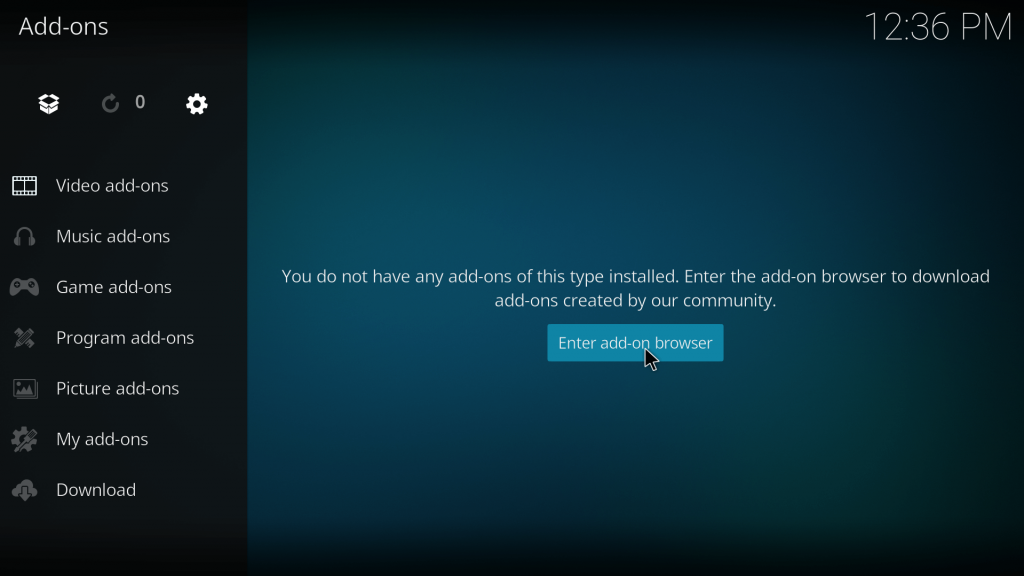
[3] Scroll down and choose PVR clients from the menu.
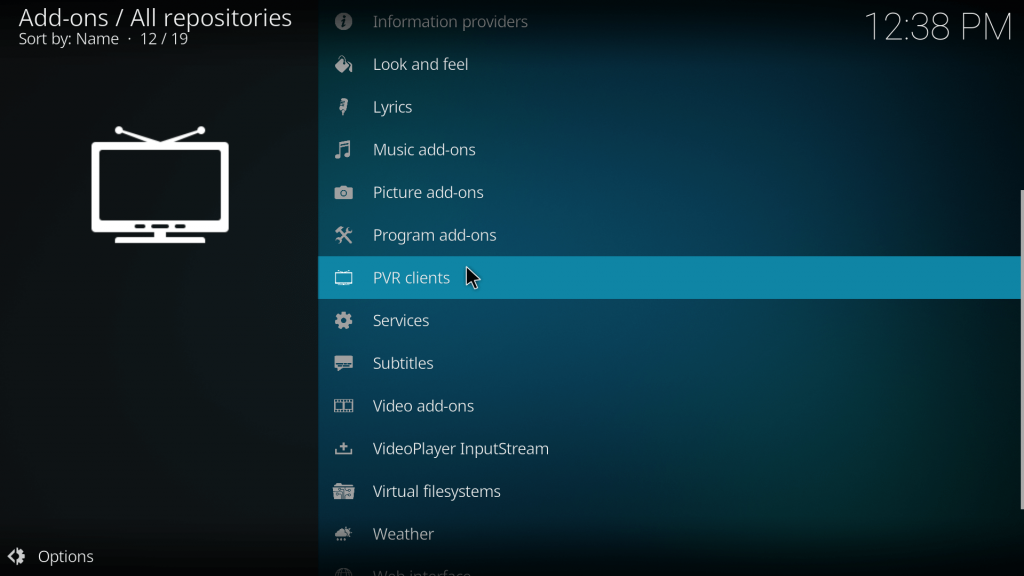
[4] Inside PVR clients, select PVR IPTV Simple Client.
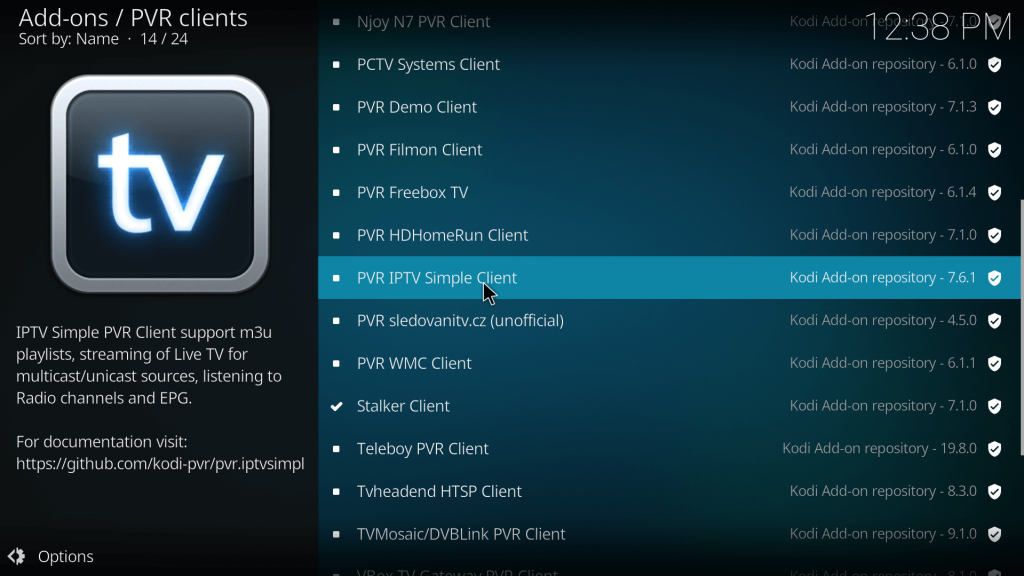
[5] Click on Install to download the PVR IPTV Simple Client add-on.
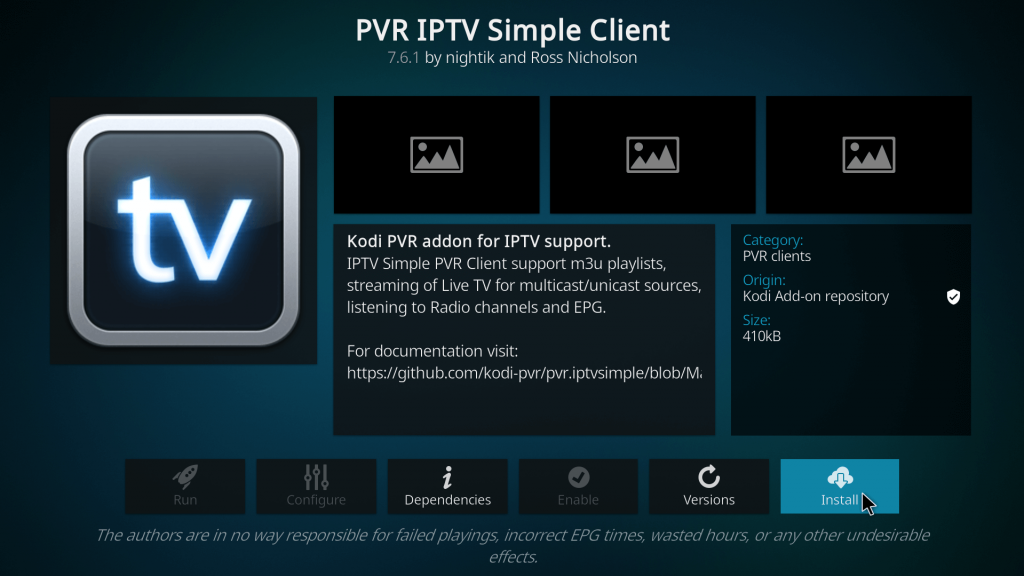
[6] After installation, select the Configure icon.
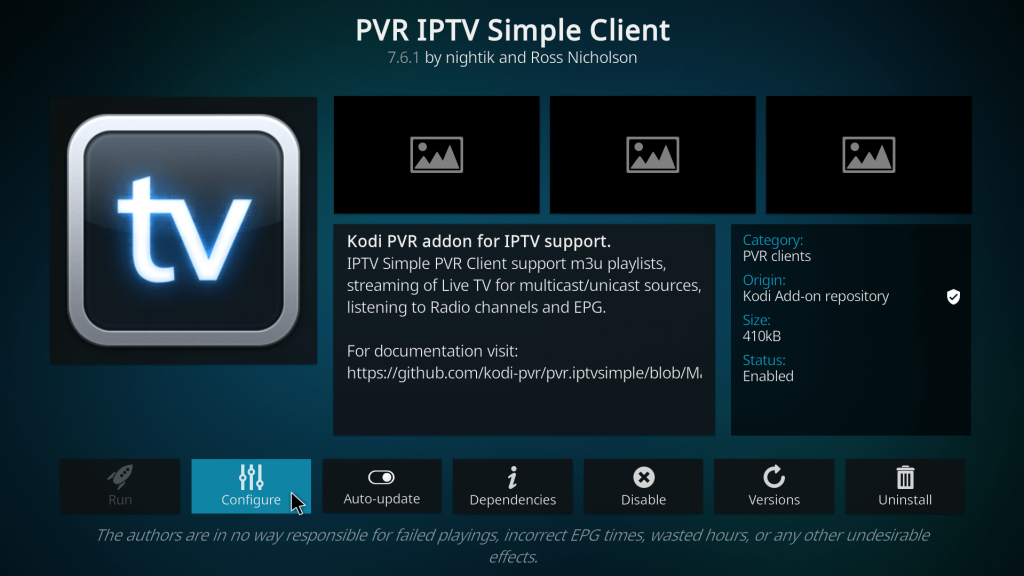
[7] Go to the EPG section and click the XMLTV URL.
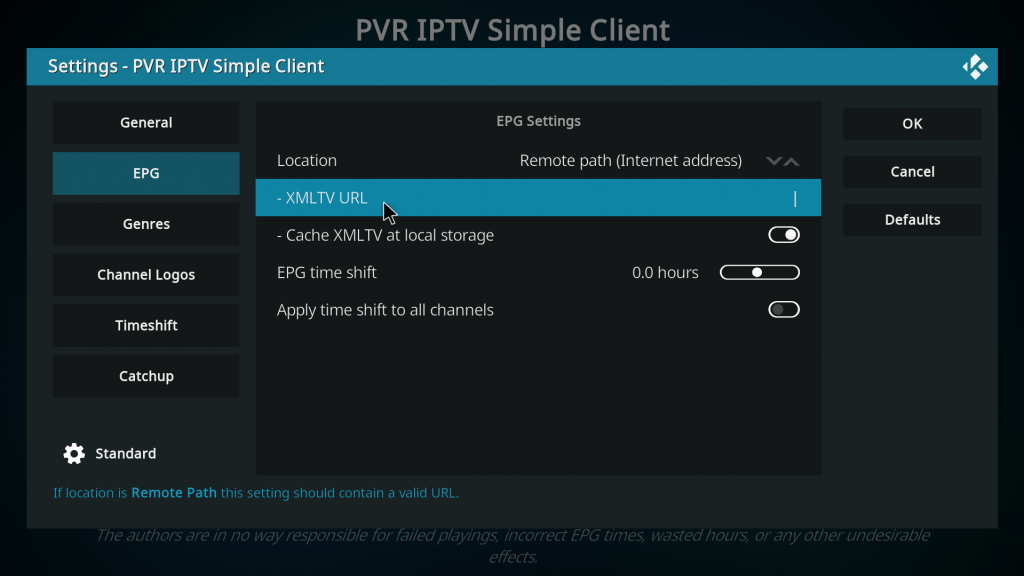
[8] Enter the EPG Guide URL and click OK to add the URL.
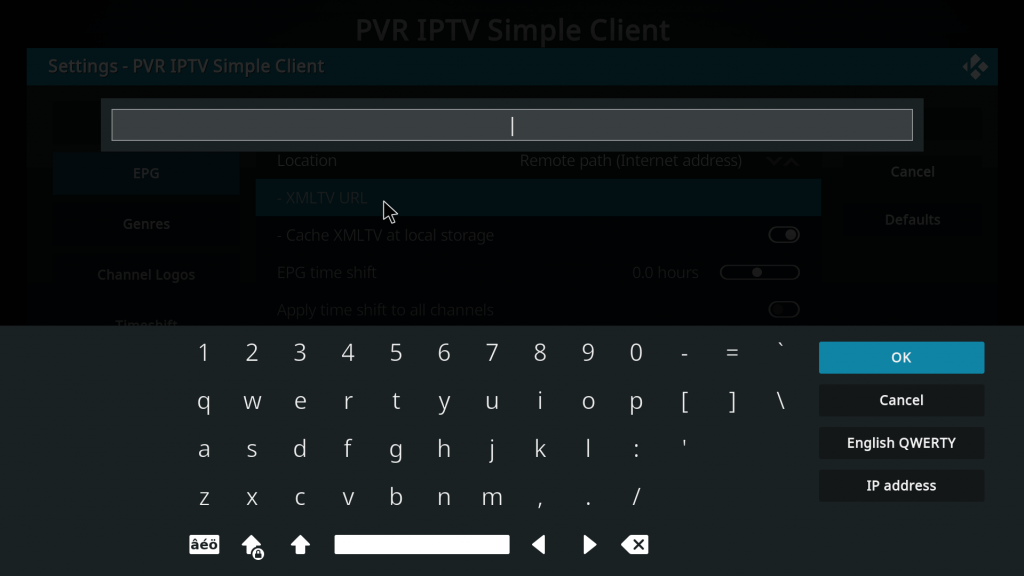
[9] Again, select OK to save settings.
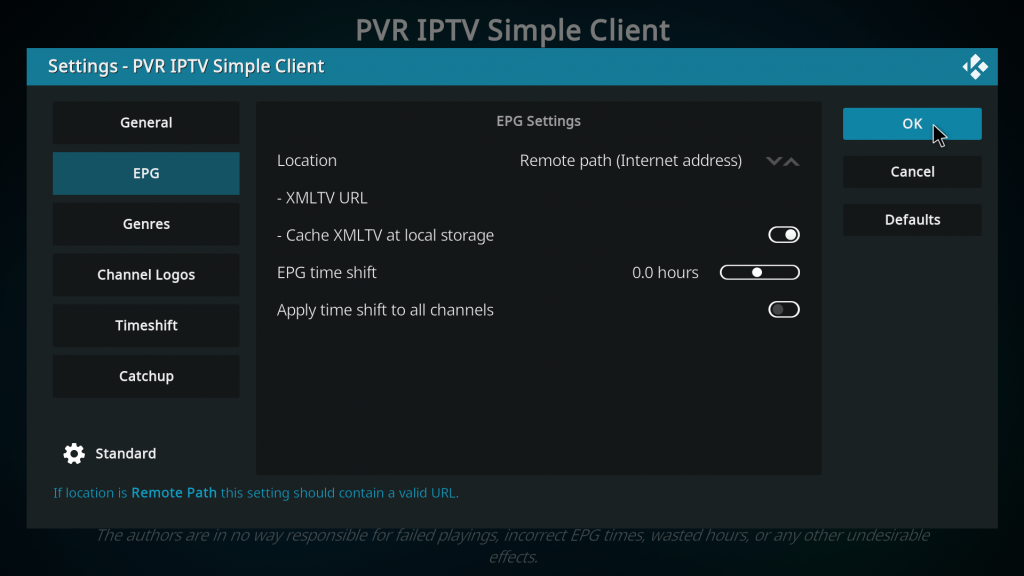
[10] Now, you have successfully added the EPG guide on Kodi.
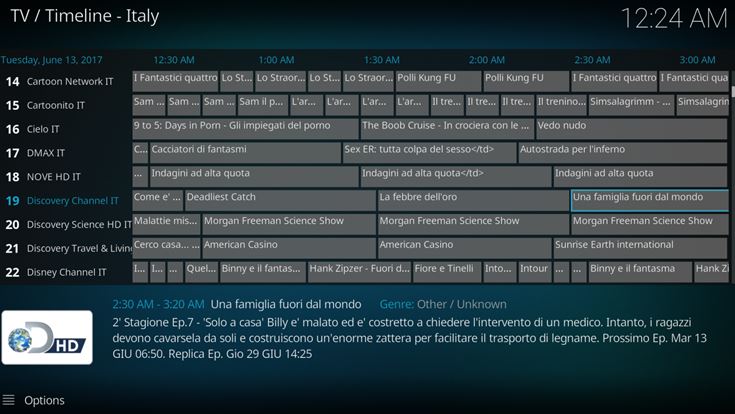
1) Launch the Play Store app on your mobile and search for the VLC Media Player.
2) Select the Install button to download the VLC Media Player app. You can also get the VLC app from the official website.
3) Open the VLC app after installation and follow the on-screen procedures to access the app.
4) Once you’re in, navigate to the More section displayed at the bottom.
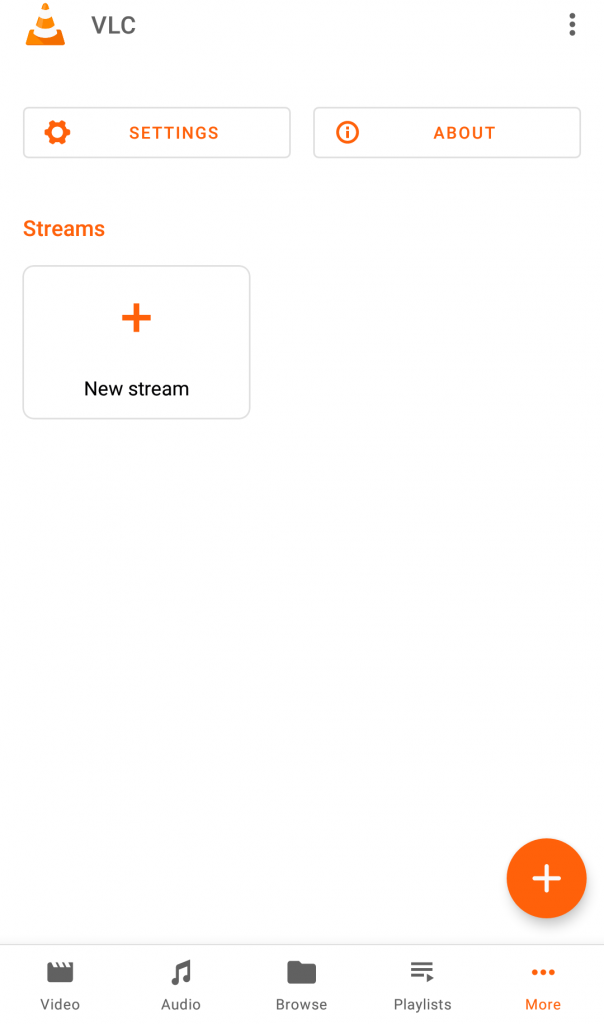
5) Tap the New Stream option and enter the EPG URL on the link panel.
6) Click the Arrow button to view the EPG Guide.
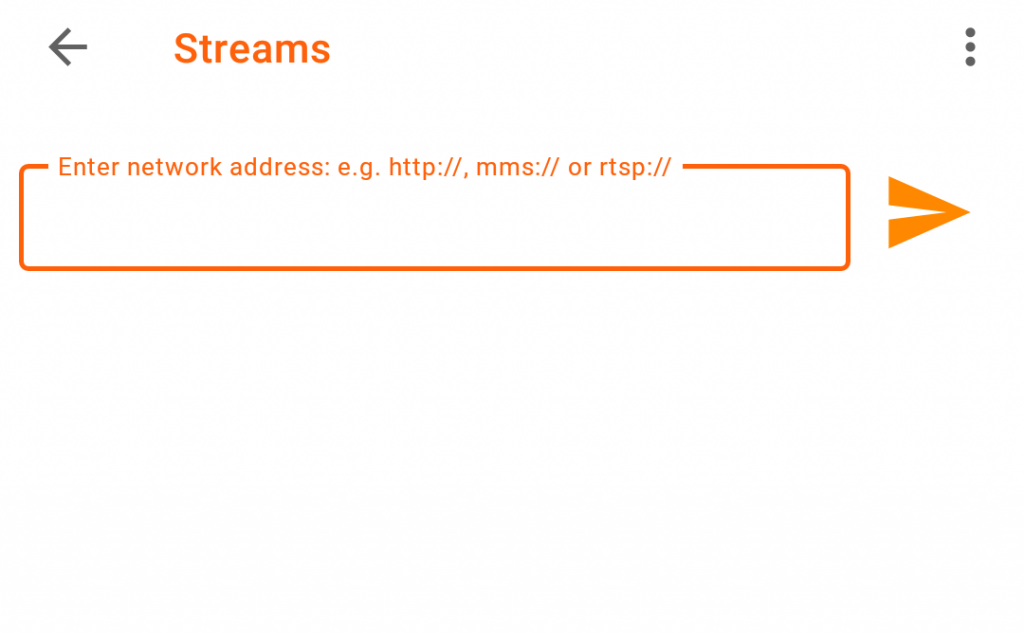
7) Now, view the schedule of your favorite IPTV channels on VLC Media Player.
How to Add EPG on IPTV Smarters Player
1) On your smartphone, install the IPTV Smarters Player app from the Play Store or App Store.
2) Open the IPTV Smarters Player app and enter the required credentials to sign in to the app.
3) Select the Install EPG button on the home screen of the IPTV Smarters Player app.
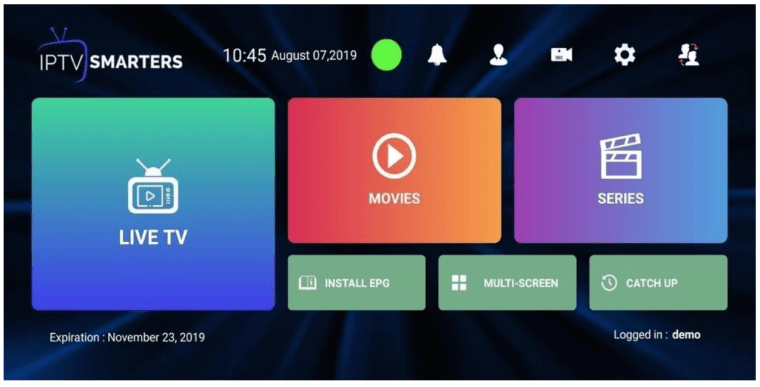
4) Fill in the EPG link on the respective box and follow the on-screen prompts to add the EPG Guide.
5) After adding it, click the Live with EPG button to view the EPG Guide.
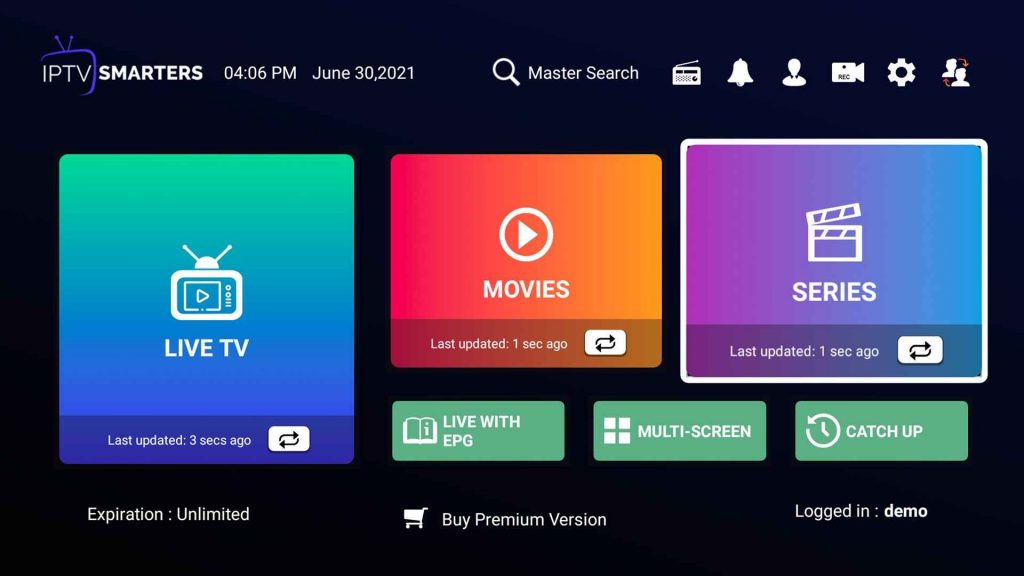
6) Now, use the EPG Guide to track and watch your favorite shows without missing them.
How to Add EPG URL on TiviMate IPTV Player
1) Install the TiviMate IPTV Player on your streaming device.
2) Launch the TiviMate IPTV Player on your device after the installation.
3) Choose the Add Playlist button and select the M3U playlist to add a playlist.
4) When prompted, enter the M3U link you received in the email. Click Next.
5) Allow TiviMate to load the IPTV service and its channels.
6) Select a Playlist name.
7) If you can see the Playlist is processed message, select Done.
8) When the IPTV content appears on the TiviMate app, go to Settings.
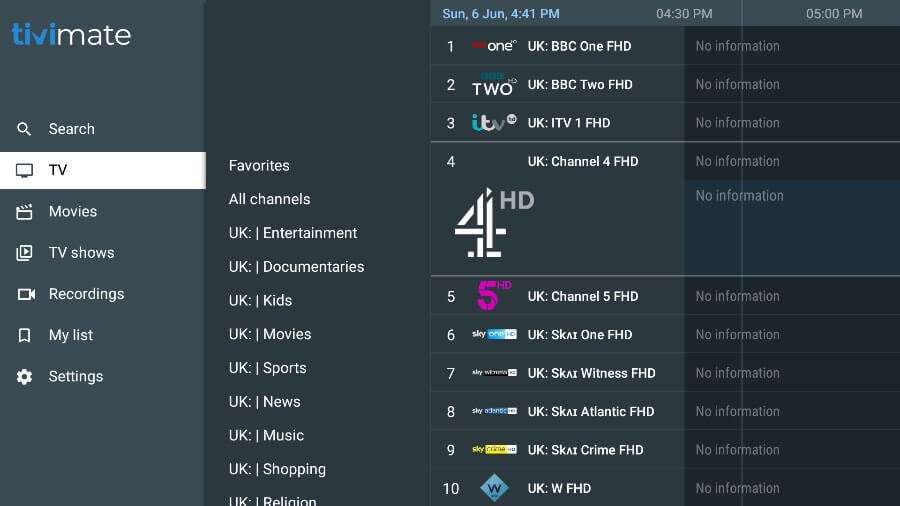
9) Select EPG from the available options.
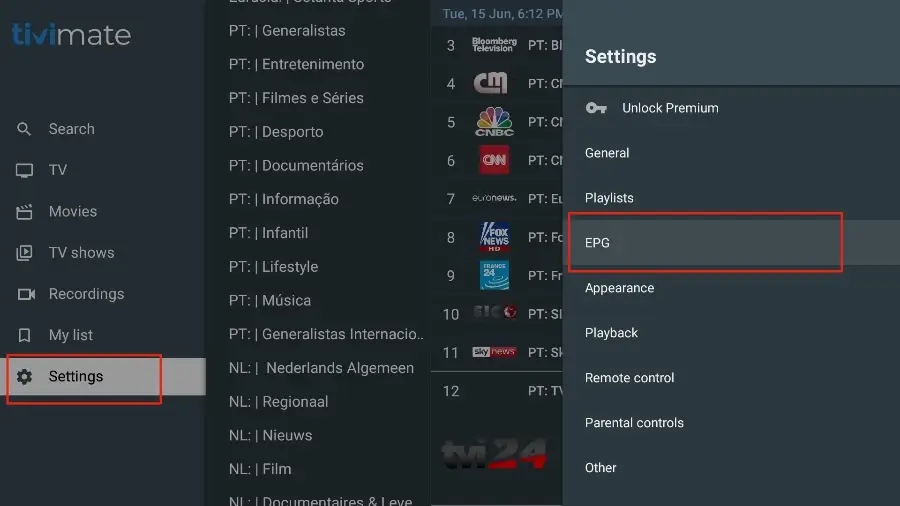
10) Tap on the slider next to Default Source. Now, you can see the Electronic Program Guide of the TV channels.
How to Add EPG Guide on GSE Smart IPTV
[1] Download and install GSE Smart IPTV on your Android/iOS device.
[2] Launch the GSE Smart IPTV app and click the Hamburger icon in the top left corner.
[3] Choose EPG Program Guide from the menu.
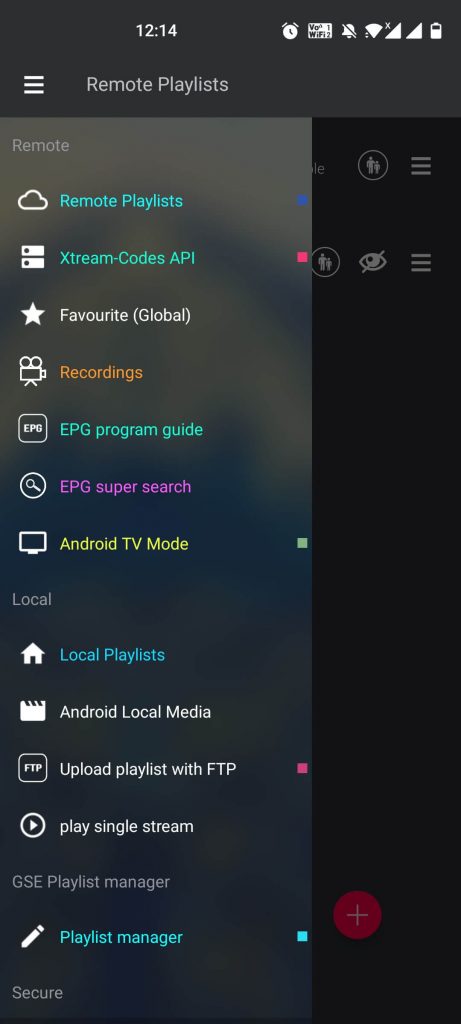
[4] Click Add (+) icon on the screen.
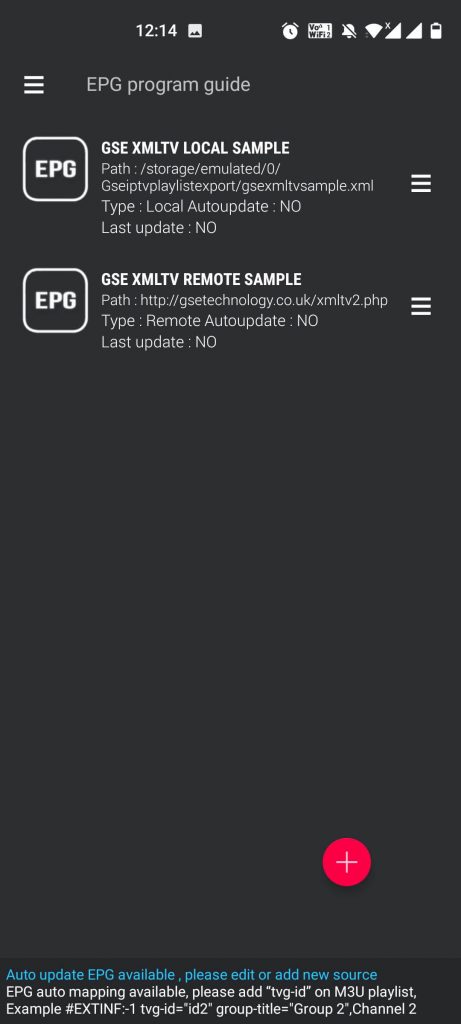
[5] Choose either Add Local EPG source or Add Remote EPG source.
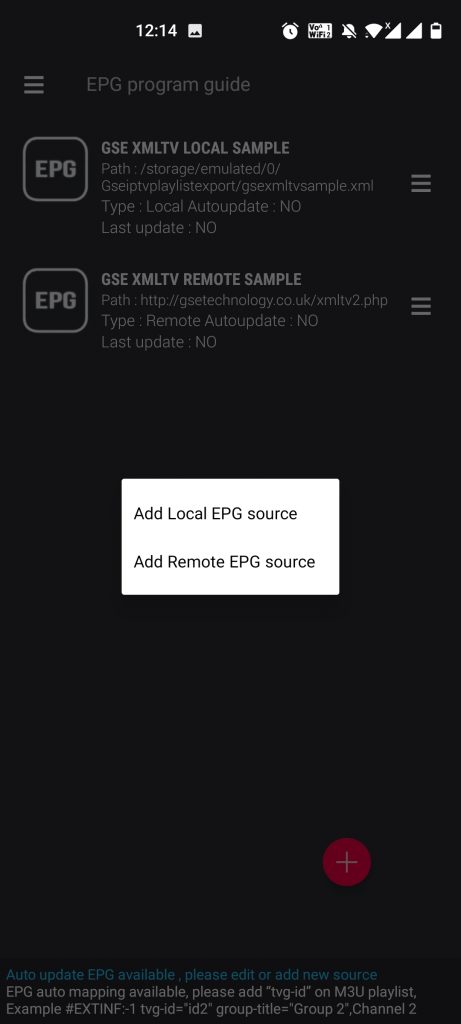
[6] Add Local EPG source – Enter the EPG name and browse or enter the path of the EPG file on your device.
Add Remote EPG source – Enter the EPG name and enter the EPG source link provided.
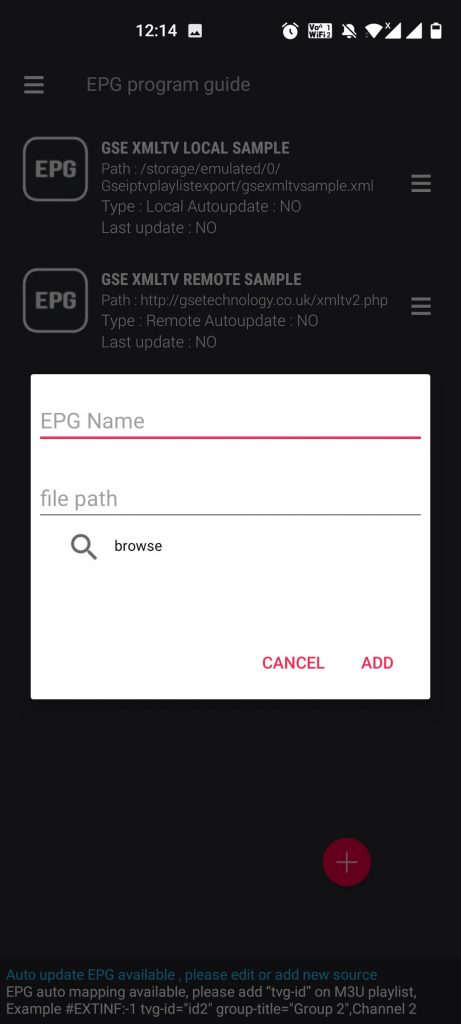
[7] For the Remote EPG source, you can tick the Auto-update, check the box, and select the number of days.
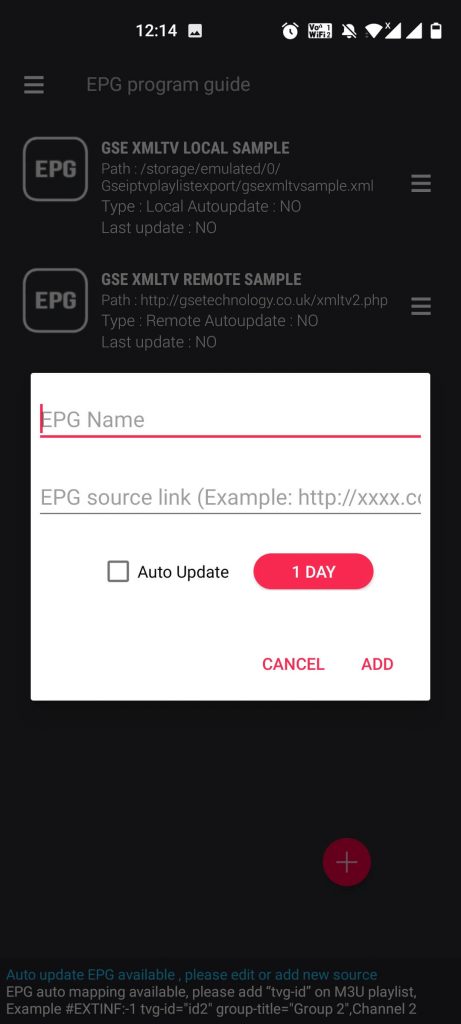
[8] Once entered, click Add to add the EPG program guide to the GSE Smart IPTV app.
[9] Now, you can log in to your IPTV with either the M3U File Format or Xtream Codes API and start streaming.
How to Update EPG for IPTV
It is necessary to update the EPG for refreshed or new time schedules of TV channels. You can either update them manually or automatically. When you update the EPG manually, you have to upload the new EPG in XMLTV or JTV format on the IPTV Player site or app. On the other hand, the automatic update requires IPTV Players with an inbuilt EPG update option. You can find the auto-update option in the TiviMate, GSE Smart IPTV, Perfect IPTV, and many more.
How to Buy EPG for IPTV
There are several sites available online that offer EPG guides for almost all TV channels. These guides are free and subscription-based. Free guides may not have the guides updated properly, but with the subscription-based guide, you can get updates regularly based on all channels to avoid missing any of your favorite content. Some of the popular EPG providers are
EPG helps to stream our favorite content on the respective TV channel at the right time. Without the EPG, it is difficult to keep track of the shows and content streaming on live TV channels. So either buy IPTV service with the EPGs like IPTV Lead and Bad Boy IPTV or buy the EPG separately from third-party providers.
Advantages of VPN when streaming IPTV
It is important to have an active VPN connection before streaming IPTV content. Not all IPTV services are legitimate, and they may have copyrighted content. So, it is best to have an active VPN service and be anonymous while streaming online to avoid any trouble. You can try VPN services like NordVPN or ExpressVPN for a better streaming experience.
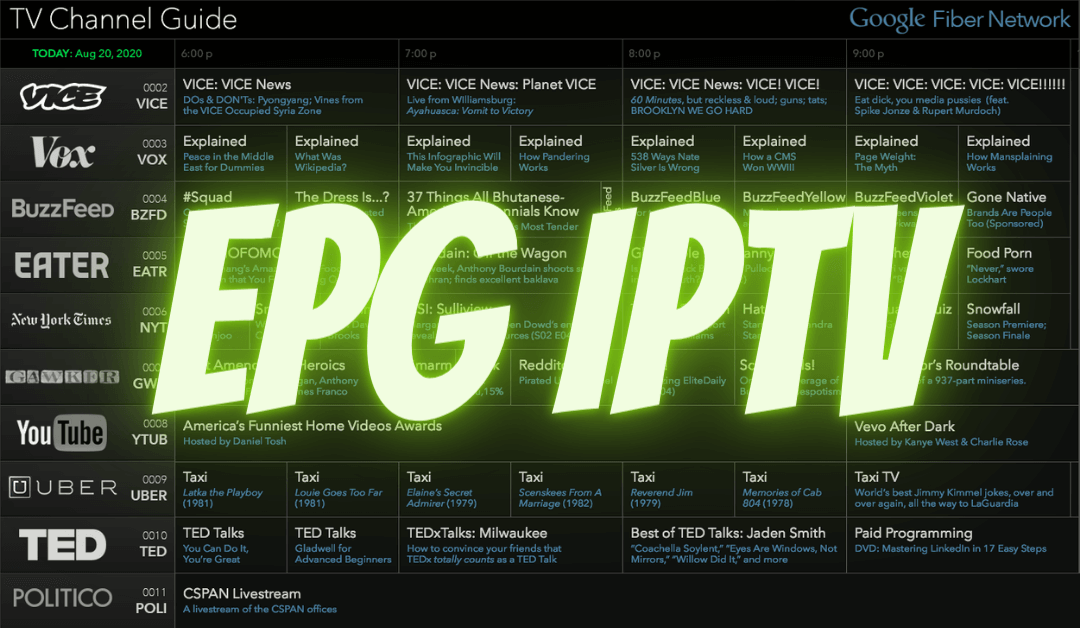
Leave a Reply